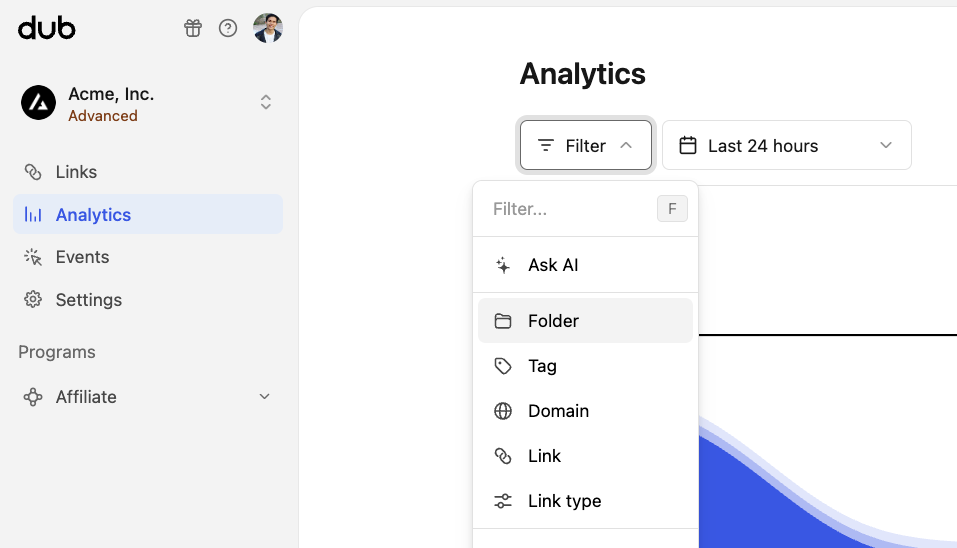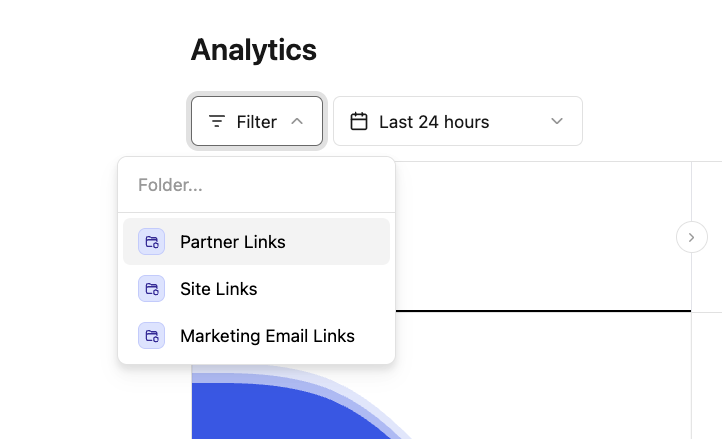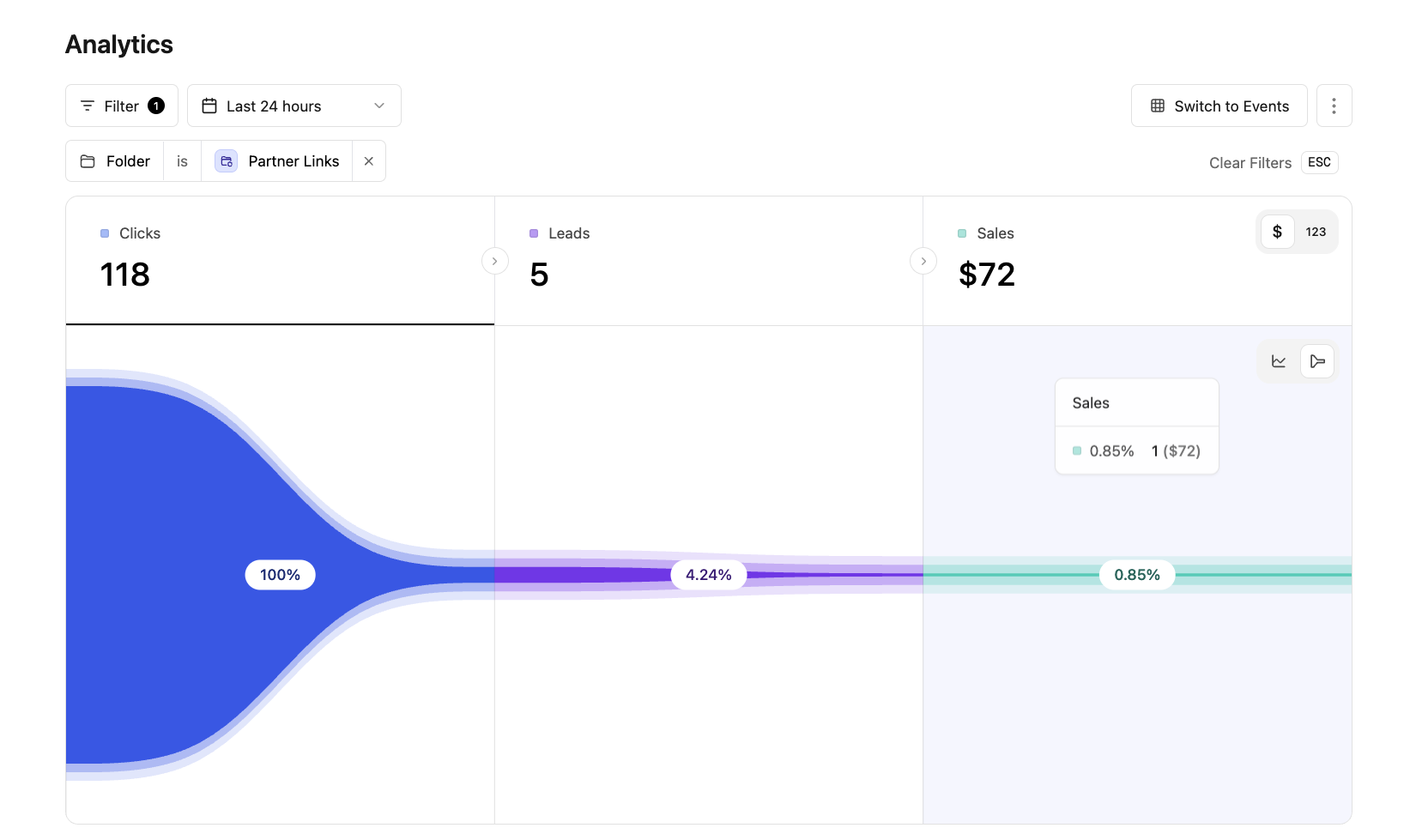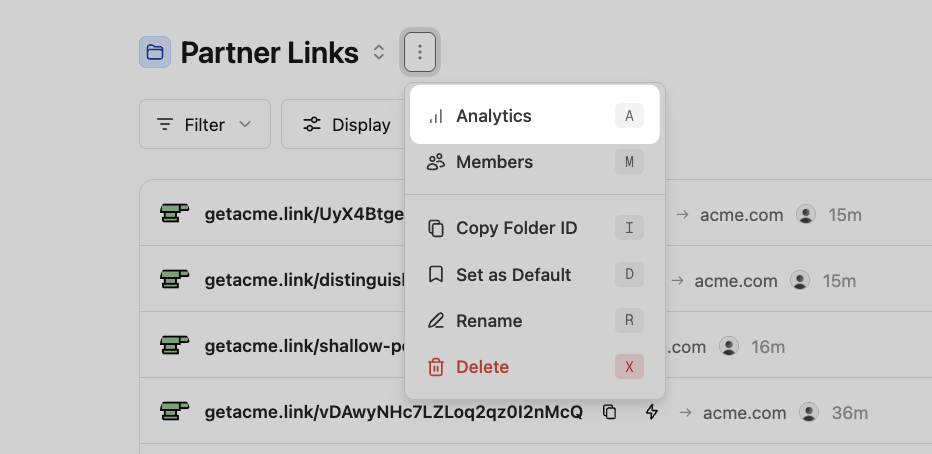This feature is only available for Pro plans and above.
On Dub, you can filter analytics by folders. This allows you to create powerful campaign-specific reports for your links.
For example, you're using folders to group your affiliate links and SMS marketing links, and want to see how each of those campaigns are performing.
You can filter the analytics by each of those folders and get a real-time dashboard of their clicks and conversion analytics.
Before you can filter analytics by folders, you need to create a folder and add links to it.
Then, as your links start accruing clicks, you will be able to filter your analytics by folders.
In the Analytics tab of your Dub workspace, click on the Filter button to open the filter dropdown:
You can also use the F keyboard shortcut to quickly open the filter dropdown.
Select the Folder option in the dropdown to open the folder filter:
Finally, click on the folder you want to filter by:
Viewing filtered analytics for a folder directly
Alternatively, you can also view the filtered analytics for a folder directly, simply by opening the ⋮ dropdown next to the folder in your links dashboard and select the "Analytics" option:
Voila! You have successfully filtered your analytics by folder. You can also export your analytics data to a CSV file for further analysis.