Conversion tracking requires a Business plan
subscription or higher.
lead event happens when a user performs an action that indicates interest in your product or service. This could be anything from:
- Signing up for an account
- Booking a demo meeting
- Joining a mailing list

- A user completing their first meeting on Granola
- A user making their first search query on Perplexity
- A user dictating their first 2,000 words on Wispr Flow
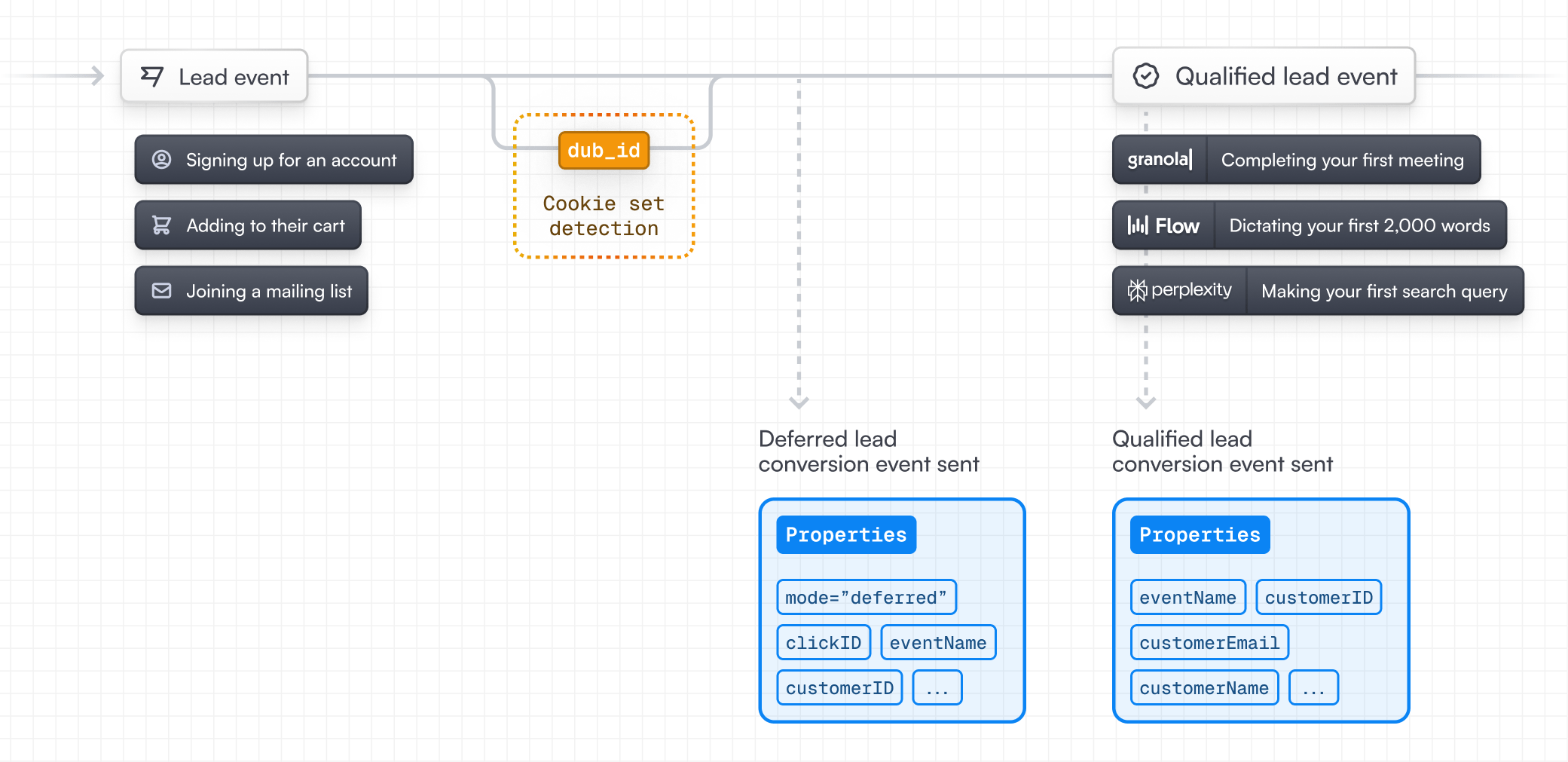
Prerequisites
First, you’ll need to enable conversion tracking for your Dub links to be able to start tracking conversions:Option 1: On a workspace-level
Option 1: On a workspace-level
To enable conversion tracking for all future links in a workspace, you can do the following:
To enable conversion tracking for all future links in a workspace, you can do the following:
- Navigate to your workspace’s Analytics settings page.
- Toggle the Workspace-level Conversion Tracking switch to enable conversion tracking for the workspace.

Option 2: On a link-level
Option 2: On a link-level
If you don’t want to enable conversion tracking for all your links in a workspace, you can also opt to enable it on a link-level.To enable conversion tracking for a specific link, open the Dub Link Builder for a link and toggle the Conversion Tracking switch.

Option 3: Via the API
Option 3: Via the API
Alternatively, you can also enable conversion tracking programmatically via the Dub API. All you need to do is pass
trackConversion: true when creating or updating a link:@dub/analytics script to your website to track conversion events.
You can install the @dub/analytics script in several different ways:
You can verify the installation with the following tests:
- Open the browser console and type in
_dubAnalytics– if the script is installed correctly, you should see the_dubAnalyticsobject in the console. - Add the
?dub_id=testquery parameter to your website URL and make sure that thedub_idcookie is being set in your browser.
- The analytics script was added to the
<head>section of the page - If you’re using a content delivery network (CDN), make sure to purge any cached content
Step 1: Track a deferred lead event
First, when the user completes the action that indicates interest in your product or service, you’ll need to track a deferred lead event. Examples include:- Signing up for an account
- Booking a demo meeting on HubSpot
- Joining a mailing list
mode property to deferred when tracking the lead event. With this, Dub will still track the customer and the click ID they came from, but defer the actual lead event creation to a subsequent request.
Step 2: Track a qualified lead event
Once the user completes the action that makes them a qualified lead, you can then track a qualified lead event. To do this, you’ll repeat the same lead tracking request as before, but without themode property and by setting the clickId property to an empty string.
View your conversions
Once you’ve completed the setup, all your tracked conversions will show up in Dub Analytics. We provide 3 different views to help you understand your conversions:- Time-series: A time-series view of the number clicks, leads and sales.

- Funnel chart: A funnel chart view visualizing the conversion & dropoff rates across the different steps in the conversion funnel (clicks → leads → sales).

- Real-time events stream: A real-time events stream of every single conversion event that occurs across all your links in your workspace.
