Conversion tracking requires a Business plan
subscription or higher.
lead event happens when a user performs an action that indicates interest in your product or service. This could be anything from:
- Signing up for an account
- Booking a demo meeting
- Joining a mailing list

Prerequisites
First, you’ll need to enable conversion tracking for your Dub links to be able to start tracking conversions:Option 1: On a workspace-level
Option 1: On a workspace-level
To enable conversion tracking for all future links in a workspace, you can do the following:
To enable conversion tracking for all future links in a workspace, you can do the following:
- Navigate to your workspace’s Analytics settings page.
- Toggle the Workspace-level Conversion Tracking switch to enable conversion tracking for the workspace.

Option 2: On a link-level
Option 2: On a link-level
If you don’t want to enable conversion tracking for all your links in a workspace, you can also opt to enable it on a link-level.To enable conversion tracking for a specific link, open the Dub Link Builder for a link and toggle the Conversion Tracking switch.

Option 3: Via the API
Option 3: Via the API
Alternatively, you can also enable conversion tracking programmatically via the Dub API. All you need to do is pass
trackConversion: true when creating or updating a link:1
Allowlist your site's domain
Then, you’ll need to allowlist your site’s domain to allow the client-side conversion events to be ingested by Dub.To do that, navigate to your workspace’s Analytics settings page and add your site’s domain to the Allowed Hostnames list.This provides an additional layer of security by ensuring only authorized domains can track conversions using your publishable key.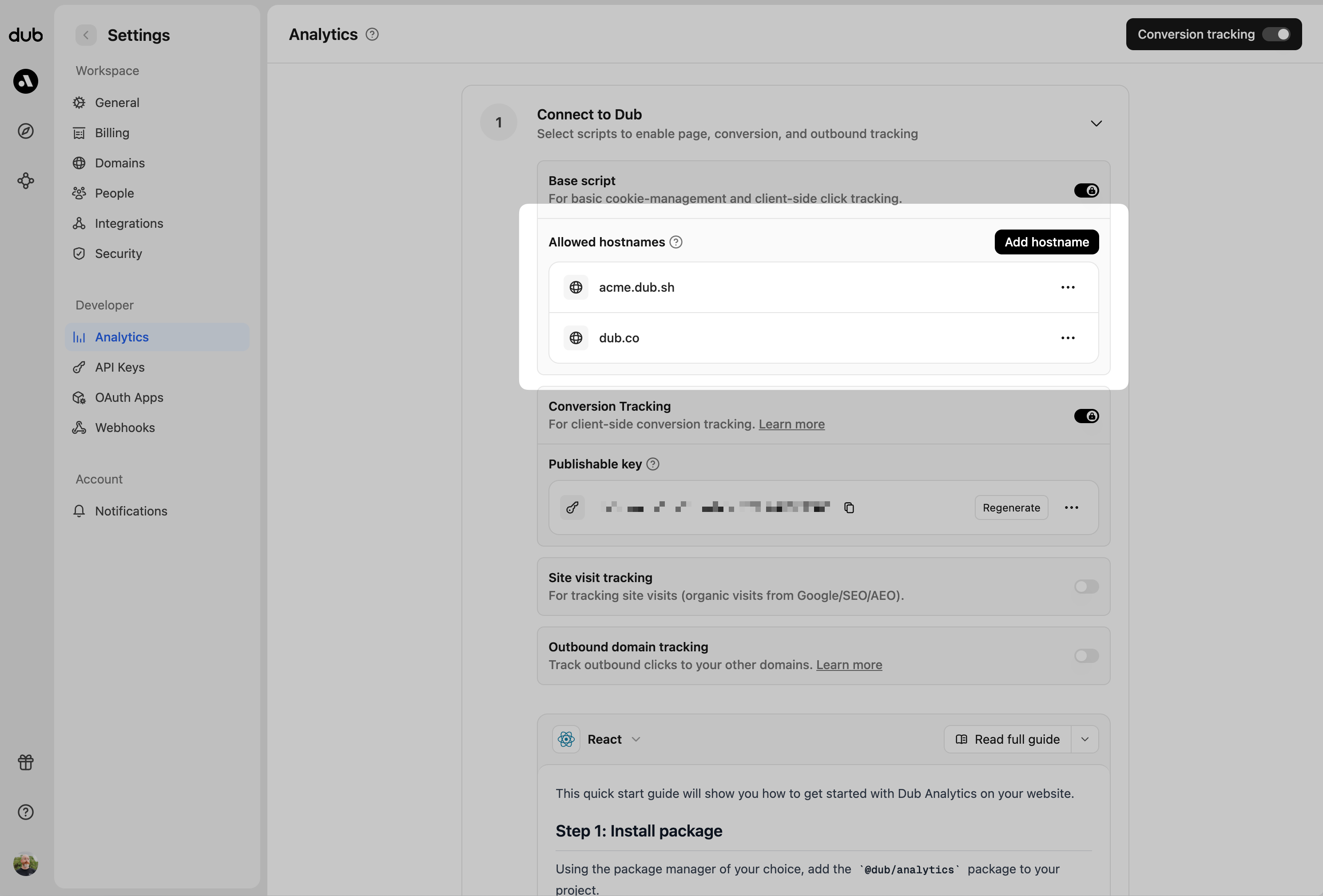
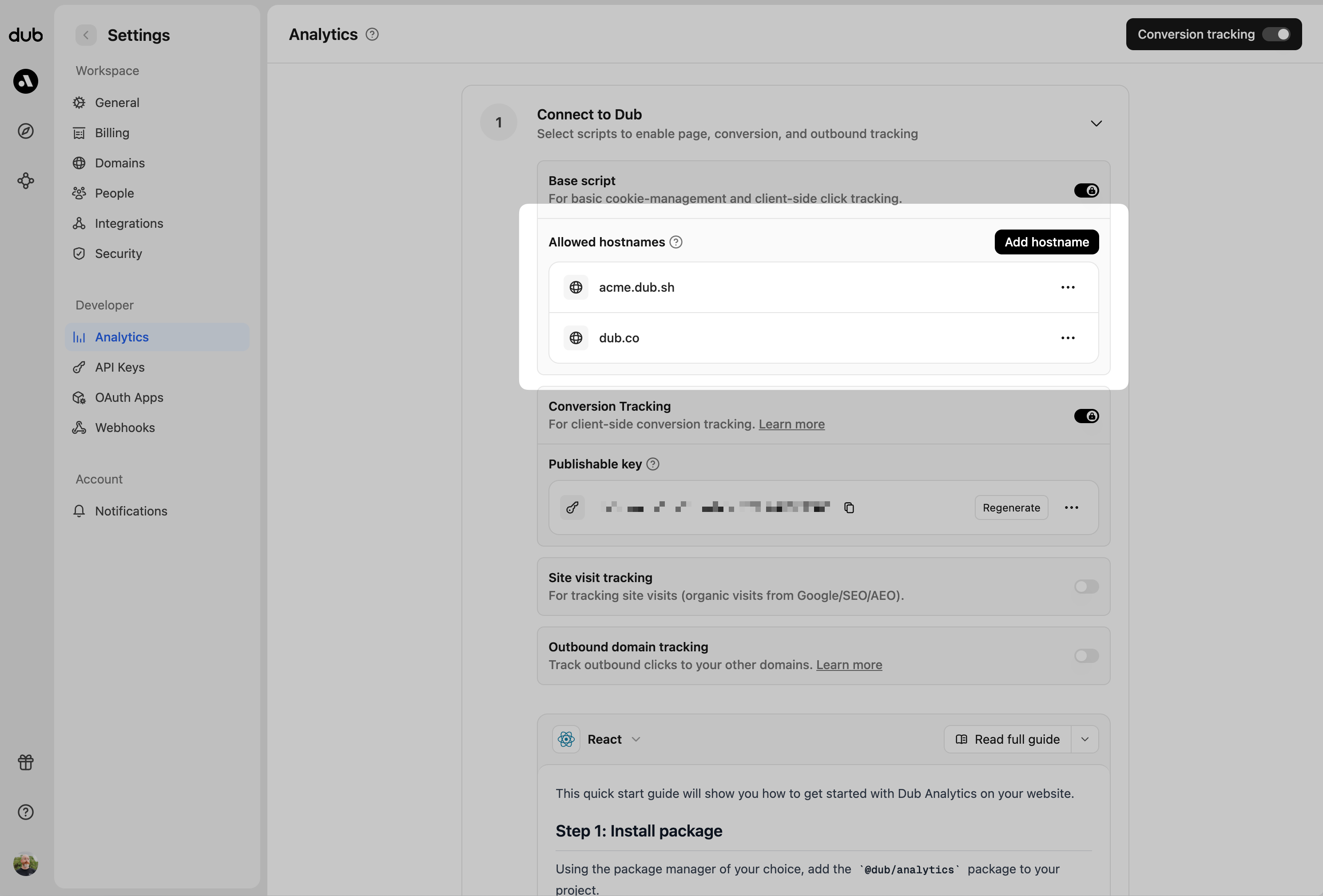
example.com: Tracks traffic only fromexample.com.*.example.com: Tracks traffic from all subdomains ofexample.com, but not fromexample.comitself.
2
Generate your publishable key
Before you can track conversions on the client-side, you need to generate a publishable key from your Dub workspace.To do that, navigate to your workspace’s Analytics settings page and generate a new publishable key under the Publishable Key section.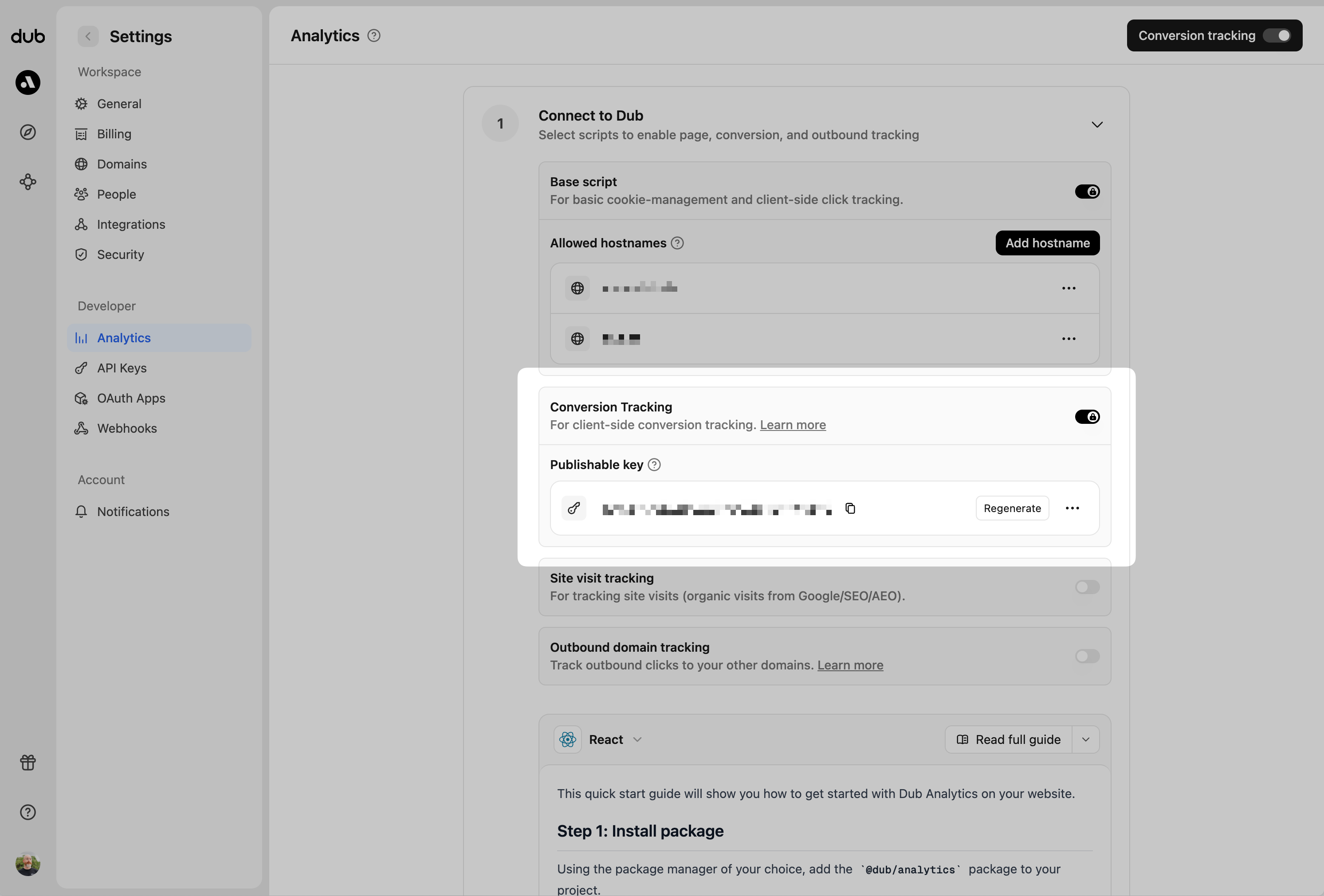
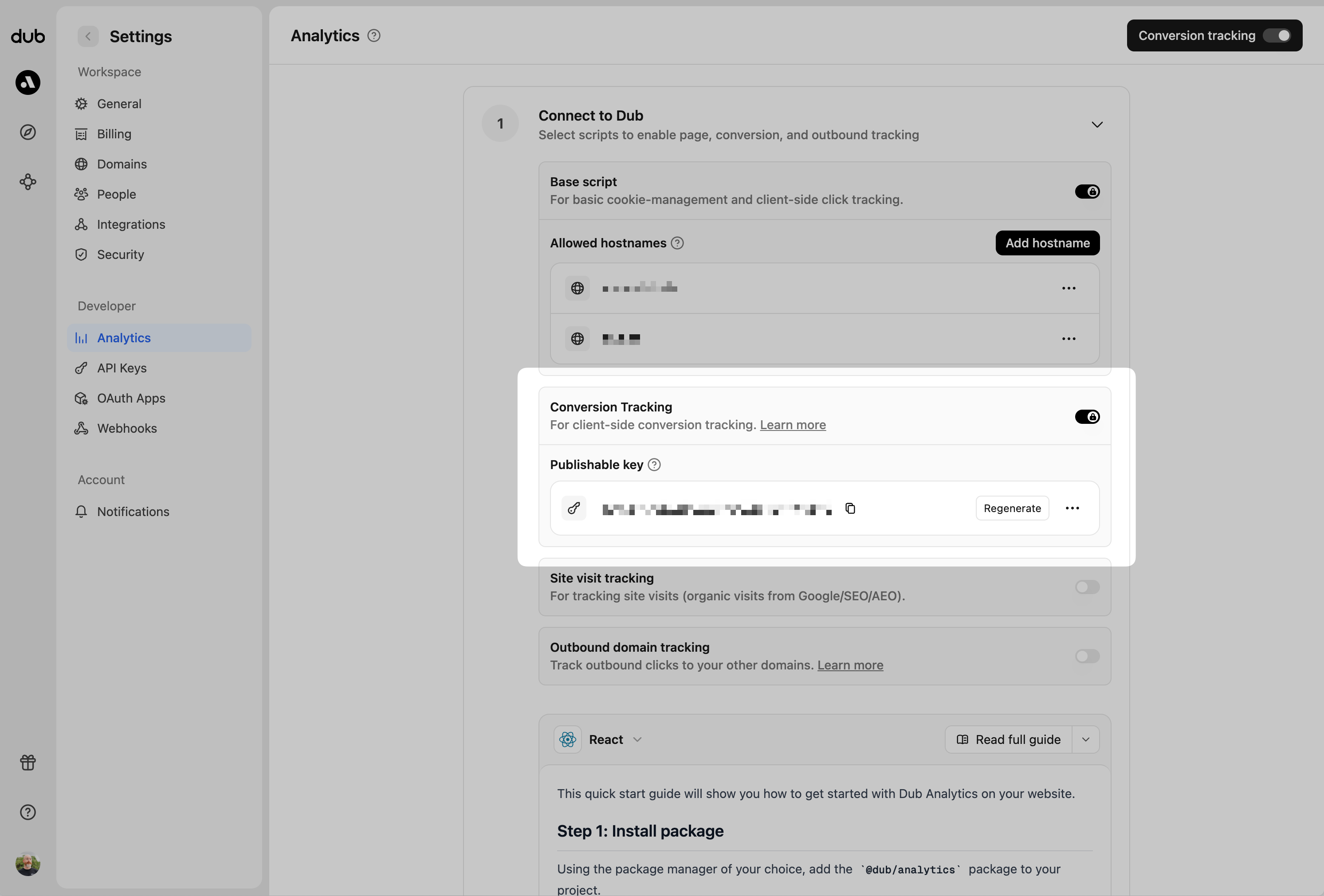
3
Install @dub/analytics package
Next, install the Dub analytics script in your application.You can install the
@dub/analytics script in several different ways:You must configure the publishable key you generated in step 1 when installing the analytics script. Without this key, client-side conversion tracking will not work.Track lead conversions
Once the analytics script is installed, you can start tracking lead events in your application on the client-side.Track leads from URL query parameters (recommended)
If you redirect users to a thank-you page after a successful action, you can track leads by reading query parameters from the URL.Track leads from form submissions
You can also track leads directly when users submit a form on your website.| Property | Required | Description |
|---|---|---|
clickId | Yes | The unique ID of the click that the lead conversion event is attributed to. You can read this value from dub_id cookie. If an empty string is provided (i.e. if you’re using tracking a deferred lead event), Dub will try to find an existing customer with the provided customerExternalId and use the clickId from the customer if found. |
eventName | Yes | The name of the lead event to track. Can also be used as a unique identifier to associate a given lead event for a customer for a subsequent sale event (via the leadEventName prop in /track/sale). |
customerExternalId | Yes | The unique ID of the customer in your system. Will be used to identify and attribute all future events to this customer. |
customerName | No | The name of the customer. If not passed, a random name will be generated (e.g. “Big Red Caribou”). |
customerEmail | No | The email address of the customer. |
customerAvatar | No | The avatar URL of the customer. |
mode | No | The mode to use for tracking the lead event. async will not block the request; wait will block the request until the lead event is fully recorded in Dub; deferred will defer the lead event creation to a subsequent request. |
metadata | No | Additional metadata to be stored with the lead event. Max 10,000 characters. |
- User registration or account creation
- Newsletter subscription
- Contact form submission
- Demo request or trial signup
- Download of gated content
Lead deduplication
Lead events are automatically deduplicated to prevent duplicate tracking:- Events are deduplicated based on the combination of
customerExternalId(the user ID of the referred customer within your database) andeventName - If you send multiple lead events with the same customer ID and event name, only the first event will be tracked
- Subsequent duplicate events will return
nulland won’t be tracked
View your conversions
Once you’ve completed the setup, all your tracked conversions will show up in Dub Analytics. We provide 3 different views to help you understand your conversions:- Time-series: A time-series view of the number clicks, leads and sales.

- Funnel chart: A funnel chart view visualizing the conversion & dropoff rates across the different steps in the conversion funnel (clicks → leads → sales).

- Real-time events stream: A real-time events stream of every single conversion event that occurs across all your links in your workspace.
