Deep links require a Pro plan subscription or
higher.

Step 1: Configure your deep link domains on Dub
Before you can create deep links, you need to configure your deep link domains in your Dub workspace. This involves adding a custom domain that will be used for your deep links and configuring your deep link configuration files.1
Add a custom domain
First, you’ll need to add a custom domain to your Dub workspace. Navigate to your workspace domain settings and click Add Domain.You can use a domain you already own, or leverage our free .link domain offer to register a custom domain like
yourcompany.link and use it as your deep link domain.2
Set up your deep link configuration files
Once you’ve set up your custom domain, you’ll need to upload your deep link configuration files to Dub, which we’ll host under the  In the domain modal, click on Show advanced settings, which will open up the Deep Link Configuration settings fields.
In the domain modal, click on Show advanced settings, which will open up the Deep Link Configuration settings fields. iOS (apple-app-site-association)For iOS apps, upload your Apple App Site Association file to enable iOS deep links:Android (assetlinks.json)For Android apps, upload your AssetLinks file to enable Android deep links:
iOS (apple-app-site-association)For iOS apps, upload your Apple App Site Association file to enable iOS deep links:Android (assetlinks.json)For Android apps, upload your AssetLinks file to enable Android deep links:
/.well-known/ directory of your domain.To do that, go to your workspace domain settings and click on the edit button for your custom domain:

apple-app-site-association
After updating the AASA file, you may need to reinstall your app since iOS can cache the old version of the file, which can lead to inconsistent behavior.
assetlinks.json
3
Verify that your configuration files are set up correctly
4
Allowlist your deep link domain in your app
Last but not least, you’ll need to allowlist your deep link domain in your apps to allow them to redirect straight into a page within your app.For iOS apps, you’ll need to allow websites to link to your apps.For Android apps, you’ll need to verify your Android app links.
Step 2: Create your deep links on Dub
Now that you’ve configured your deep link domains, you can create deep links that will redirect users to specific content within your app.1
Enter your destination URL
Go to your Dub dashboard and click Create Link in the top navigation bar.Enter your destination URL in the “Destination URL” field. You can enter the URL with or without the 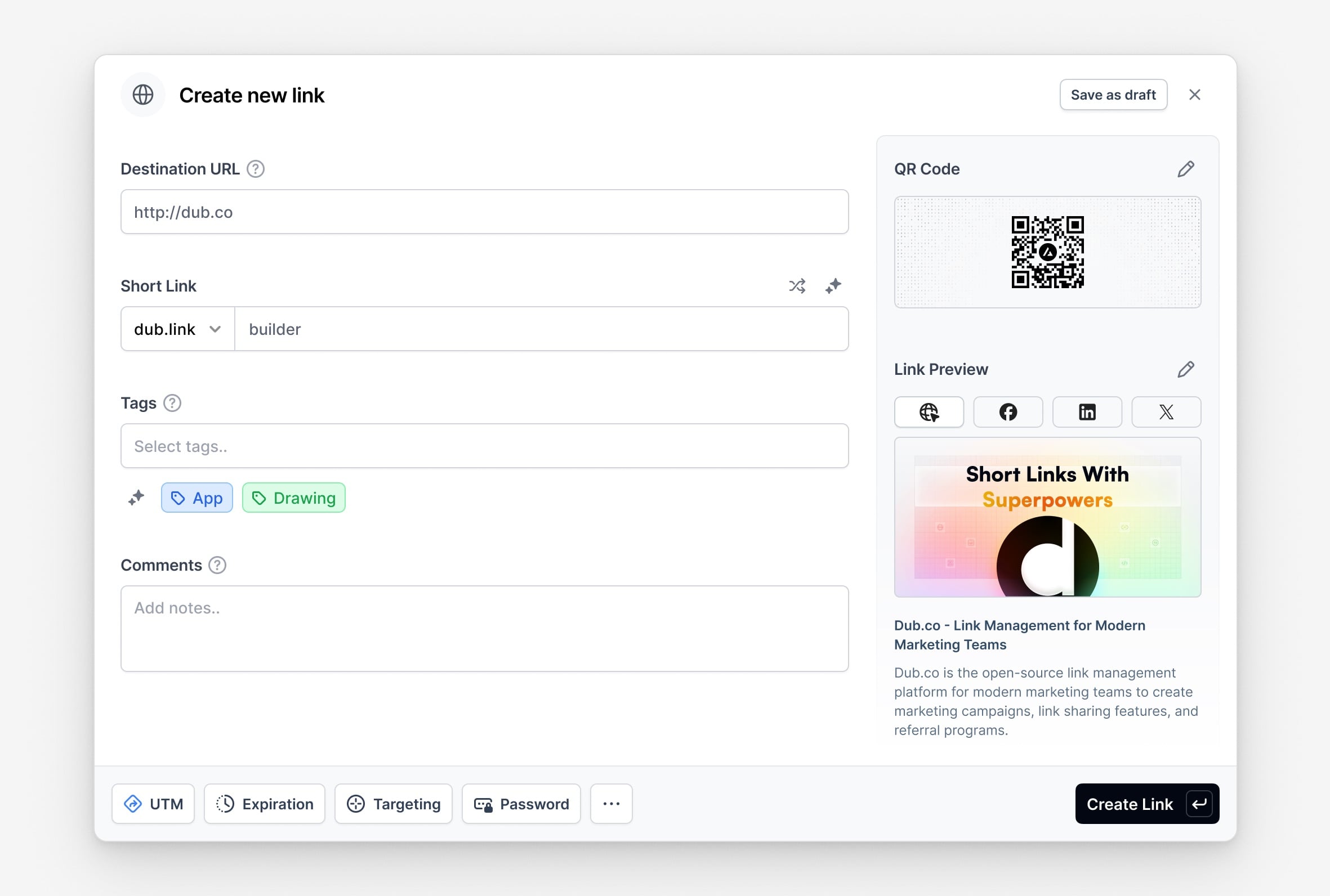
https:// protocol – behind the scenes, Dub will automatically make sure it’s formatted correctly.This is the URL that opens a specific screen or piece of content within your app. For example https://yourapp.com/product/Apple-MacBook opens the product detail screen for Apple-MacBook.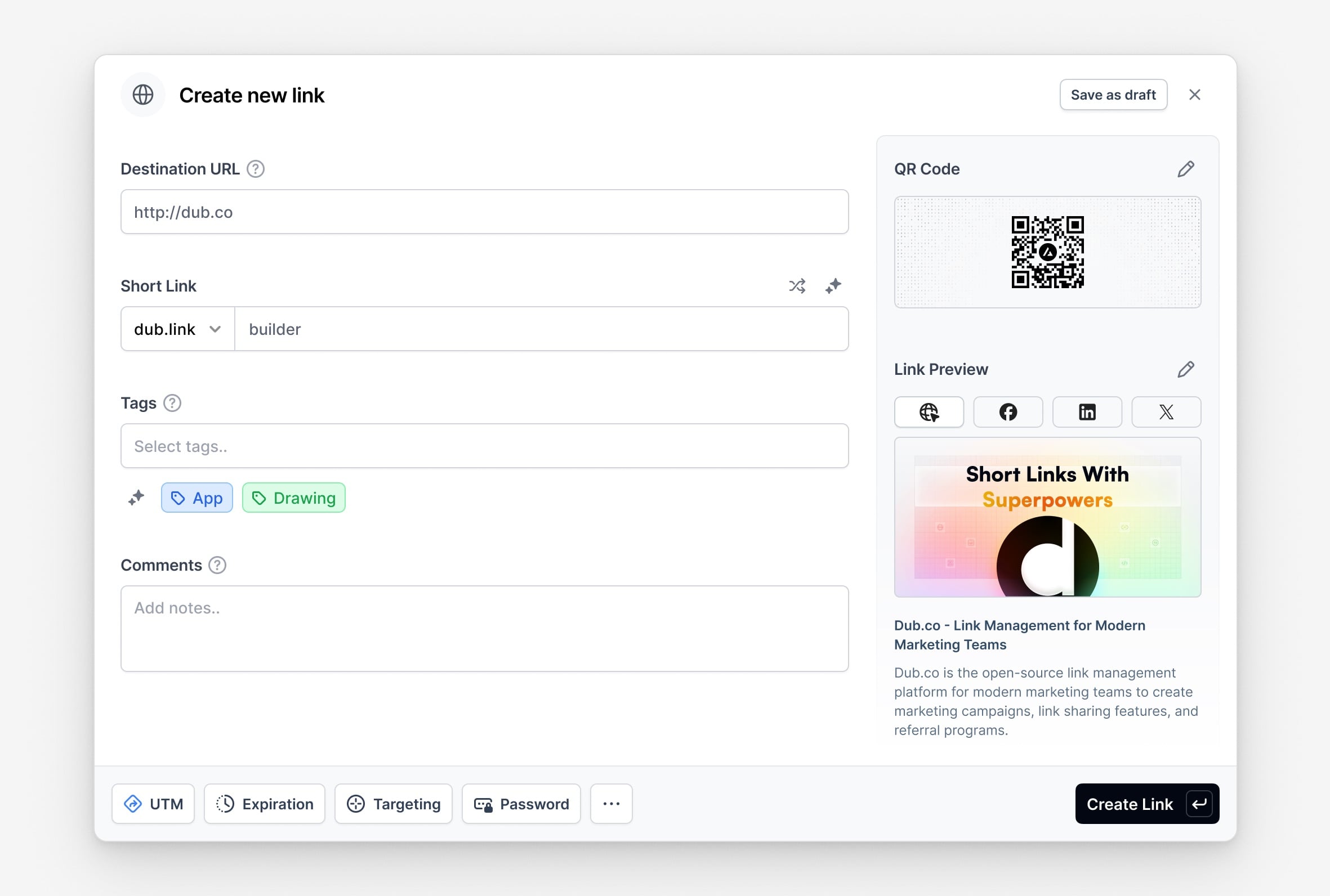
2
Set a short link slug
Under the Short Link field, you can either:
- Enter your own short link slug
- Generate a random short link slug
- Generate a short link slug with AI.
apple-macbook to open the product detail screen for Apple-MacBook.3
Add device targeting
Device Targeting enables you to redirect users to the App Store or Google Play Store if your app isn’t installed.For example, you can set custom destination URLs for different devices using the link builder — use the iOS Targeting input for iOS devices, and the Android Targeting input for Android devices. Finally, click Create link to create your deep link. This link will act as a Firebase Dynamic Link replacement.
Finally, click Create link to create your deep link. This link will act as a Firebase Dynamic Link replacement.

Dub’s link builder offers many additional features like UTM builder, password
protection, expiration dates, geo targeting, and more. Learn more about
creating links on Dub to
explore all available options.
Step 3: Handling deep link redirects in your app
When a user opens your app from a deep link, you need to handle two main scenarios:Scenario 1: User has your app installed
When your app is already installed, the deep link will open your app directly. You may handle the deep link manually or with the supported mobile SDKs. Option 1: Handle the deep link using a supported Dub Mobile SDK (iOS & React Native only) Follow our installation guide for Swift or React Native to get started.1
Detect the deep link
Your app will receive the deep link URL when it opens. The URL will be in the format:
https://yourdomain.link/short-link-slug2
Track the deep link open
Once you’ve detected and parsed the deep link, you should track the open event using Dub’s API, which will return the final destination URL in the API response.To do this, make a The response will be a JSON object with the following structure if the request is successful:Now you’ve got the destination URL (via
POST request to the /track/open endpoint with the following body:link.url), you can navigate the user to the correct screen in your app.Here’s the full example code for React Native, iOS, and Android.Scenario 2: User doesn’t have your app installed
When your app isn’t installed, the user will be redirected to the App Store or Google Play Store since you’ve enabled device targeting in Step 2 above. After they install and open your app, you’ll need to use deferred deep linking to:- Retrieve the short link that brought the user to the app store
- Track the open event via the
/track/openendpoint - Redirect the user to the final destination URL
For detailed implementation of deferred deep linking, including how to use the
Google Play Store Install Referrer API and other services, see our Deferred
Deep Linking guide.
Test your deep links
Before deploying your deep links to production, test them thoroughly using emulators to ensure they work correctly.1
Test on Android emulator
Use the Android Debug Bridge (adb) to test your deep links on an Android emulator:
2
Test on iOS simulator
Use the
xcrun command to test your deep links on an iOS simulator:3
Test on your device
You can also test your deep links by opening them from a messaging app on your device:
- Open a messaging app (like Messages, WhatsApp, or Telegram) on your device
- Send yourself a message containing your deep link URL
- Tap on the link in the message
- The link should either open your app directly or redirect to the appropriate app store