Deep link attribution requires a Business plan
subscription or higher.

This feature is currently only available for iOS (Swift). React Native and
Android support are coming soon. If you’d like early access, please contact
us.
Prerequisites
First, you’ll need to enable conversion tracking for your Dub links to be able to start tracking conversions:Option 1: On a workspace-level
Option 1: On a workspace-level
To enable conversion tracking for all future links in a workspace, you can do the following:
To enable conversion tracking for all future links in a workspace, you can do the following:
- Navigate to your workspace’s Analytics settings page.
- Toggle the Workspace-level Conversion Tracking switch to enable conversion tracking for the workspace.

Option 2: On a link-level
Option 2: On a link-level
If you don’t want to enable conversion tracking for all your links in a workspace, you can also opt to enable it on a link-level.To enable conversion tracking for a specific link, open the Dub Link Builder for a link and toggle the Conversion Tracking switch.

Option 3: Via the API
Option 3: Via the API
Alternatively, you can also enable conversion tracking programmatically via the Dub API. All you need to do is pass
trackConversion: true when creating or updating a link: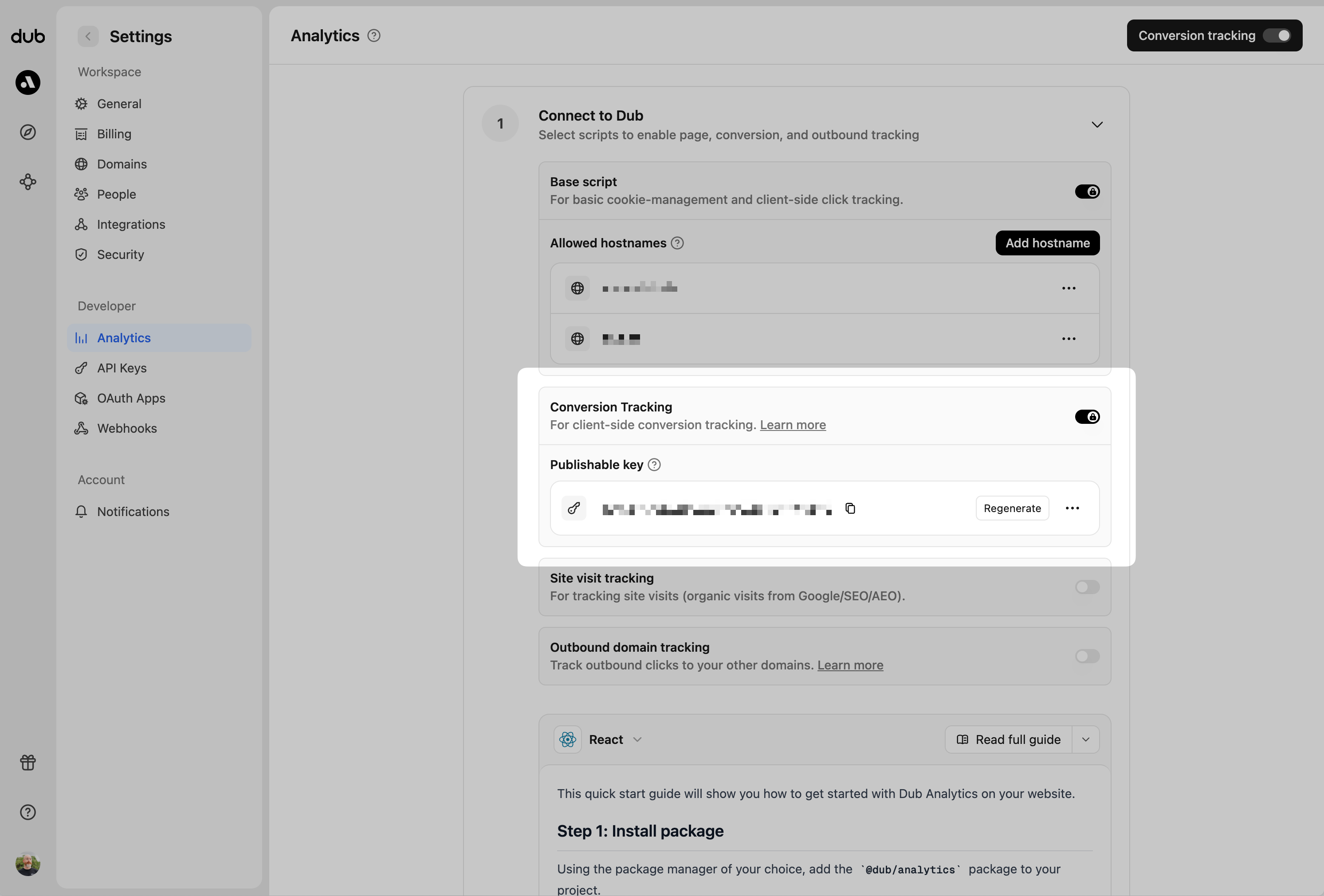
Step 1: Install the client-side Mobile SDK
- React Native
- iOS
Install the Dub React Native SDK and initialize it with your publishable key and short link domain.
1
Install the Dub React Native SDK
2
Initialize the SDK
You must call Option 2: Manually initialize the Dub SDK
init on your dub instance with your publishable key and domain prior to being able to use the dub instance. We provide two ways to initialize the SDK:Option 1: Use the DubProvider to wrap your appStep 2: Track deep link open events
Once the SDK has been initialized, you can start tracking deep link and deferred deep link events. CalltrackOpen on the dub instance to track deep link and deferred deep link open events. The trackOpen function should be called once without a deepLink parameter on first launch, and then again with the deepLink parameter whenever the app is opened from a deep link.
response object will contain the destination URL, which you can use to navigate the user to the appropriate screen.
It will also contain the clickId, which the dub instance will persist internally.
Step 3: Track conversion events
You may track conversion events directly in your app with thetrackLead and trackSale methods.
clickId resolved from the deep link to your backend and then calling off to either:
Step 4: View your conversions
Once you’ve enabled conversion tracking for your links, all your tracked conversions will show up on your Analytics dashboard. We provide 3 different views to help you understand your conversions:- Time-series: A time-series view of the number clicks, leads and sales.

- Funnel chart: A funnel chart view visualizing the conversion & dropoff rates across the different steps in the conversion funnel (clicks → leads → sales).

- Real-time events stream: A real-time events stream of every single conversion event that occurs across all your links in your workspace.
