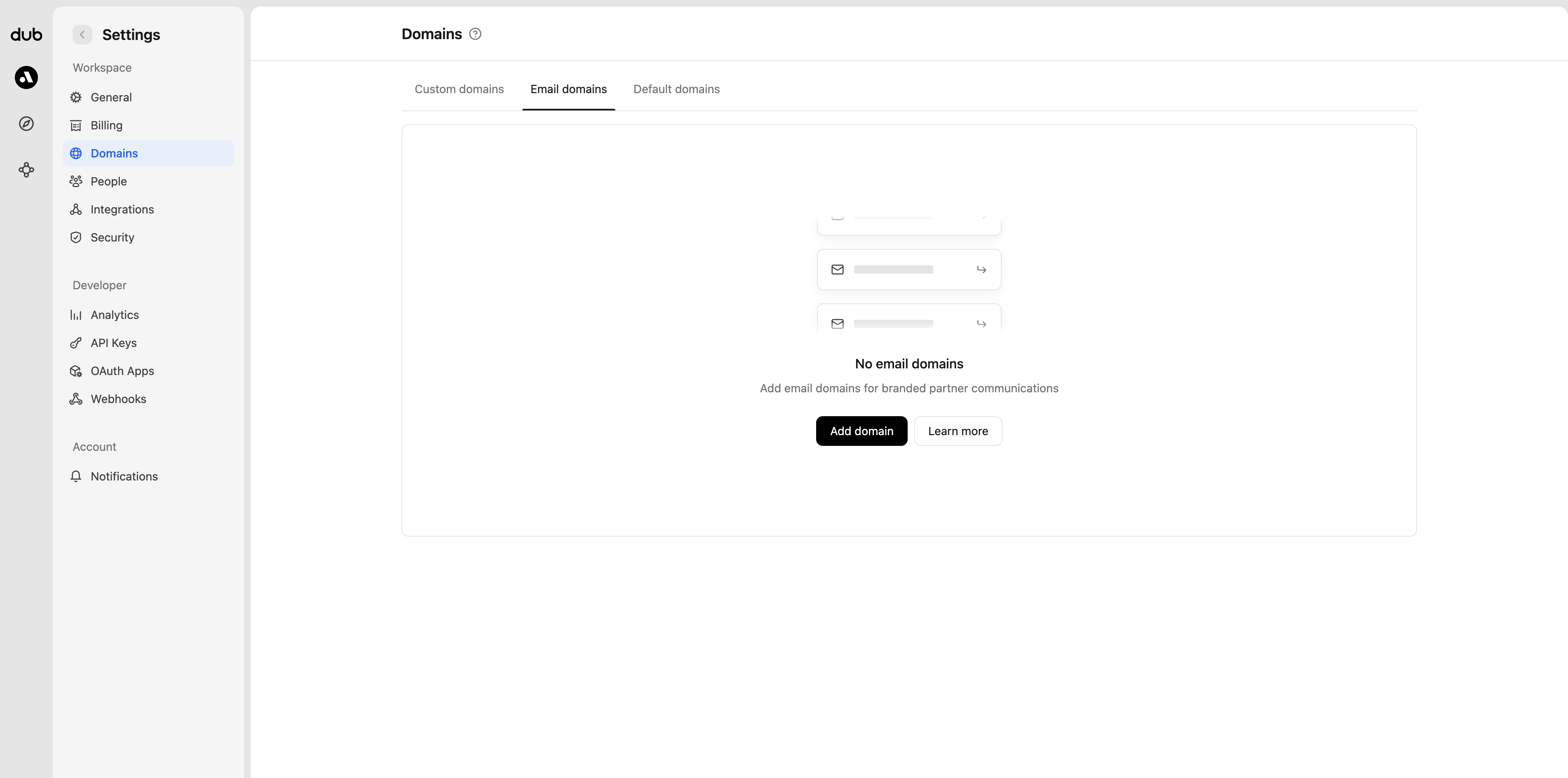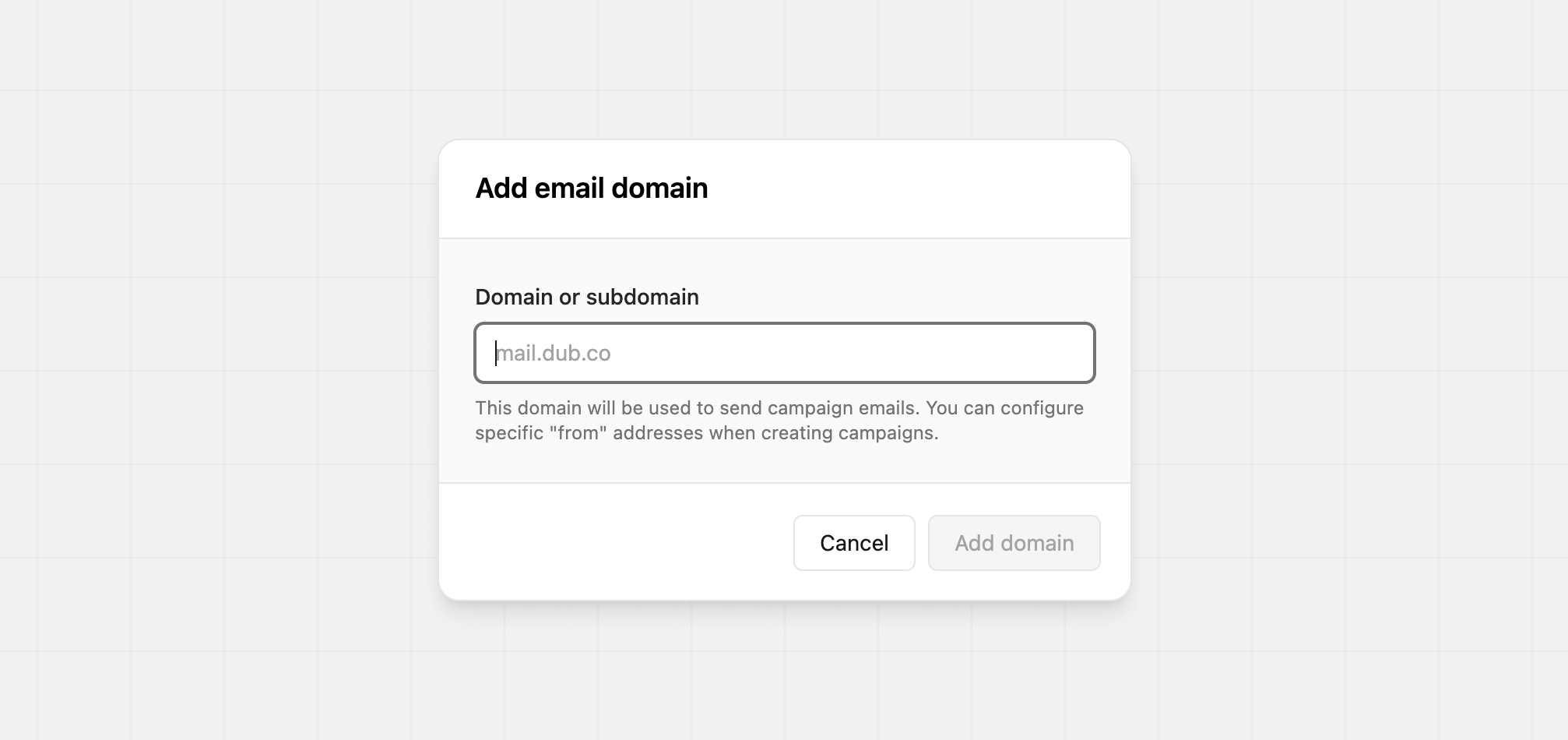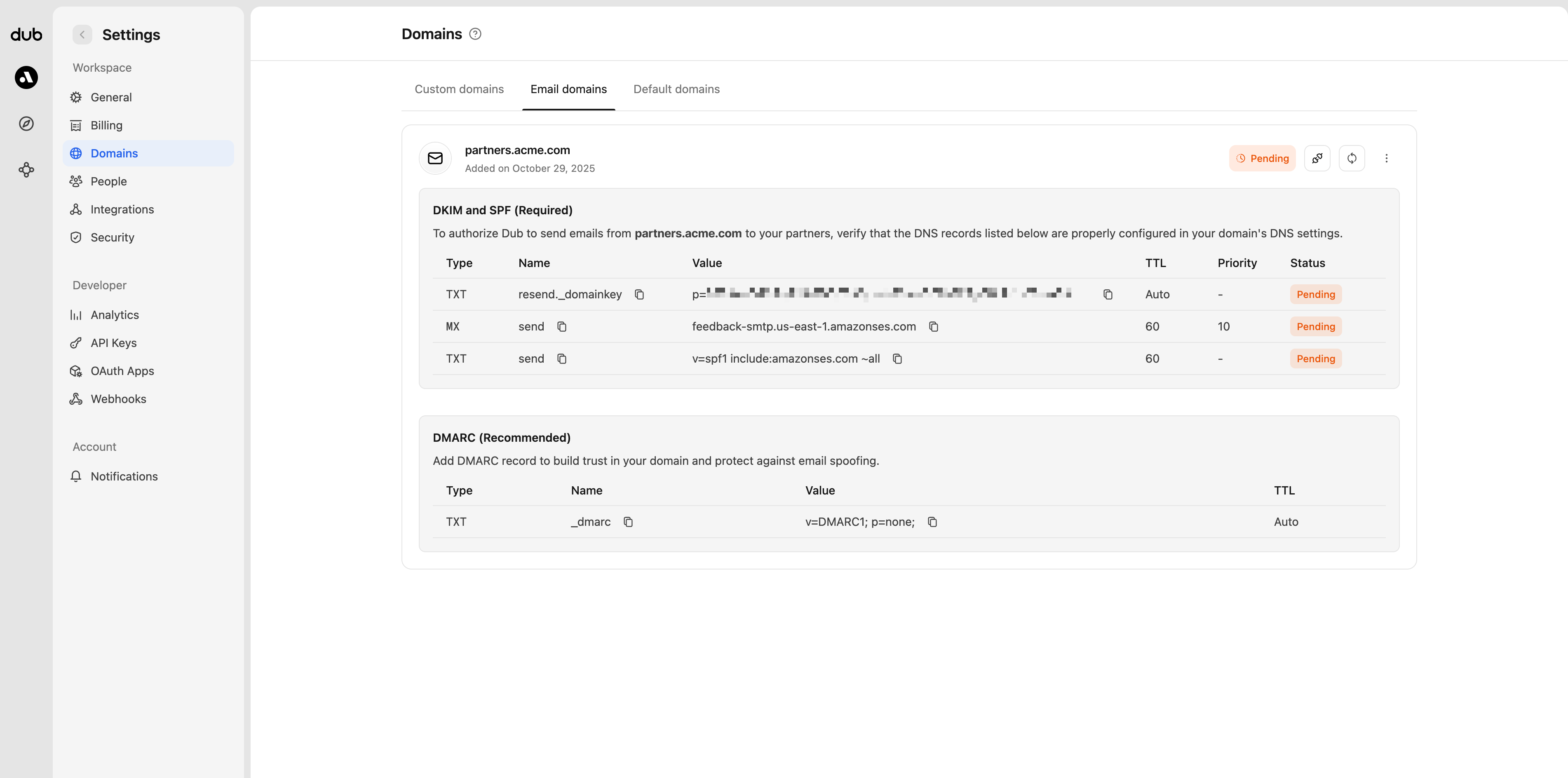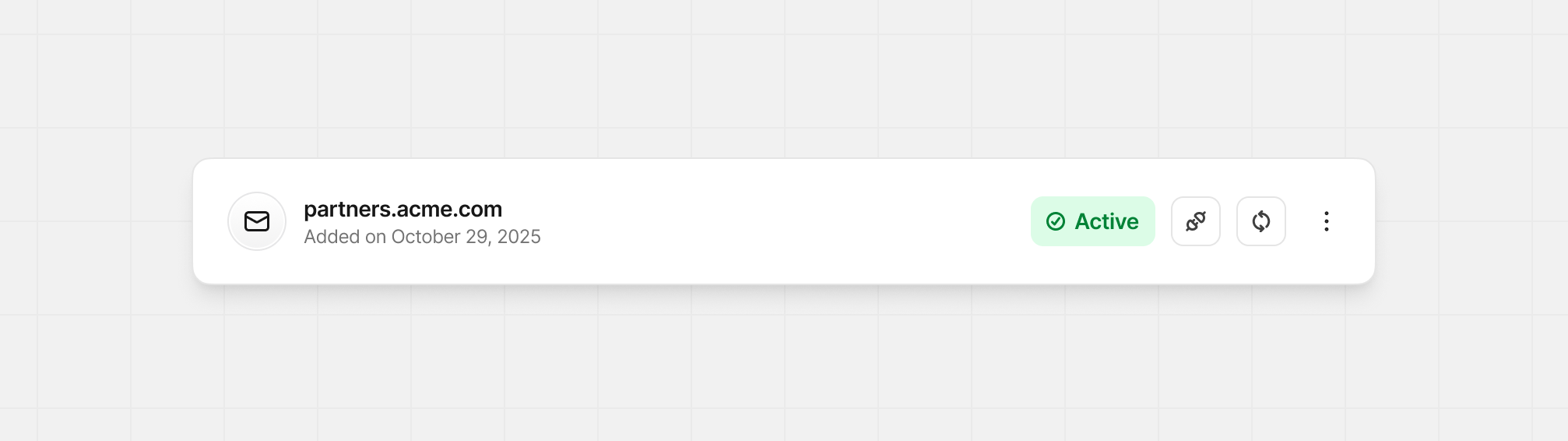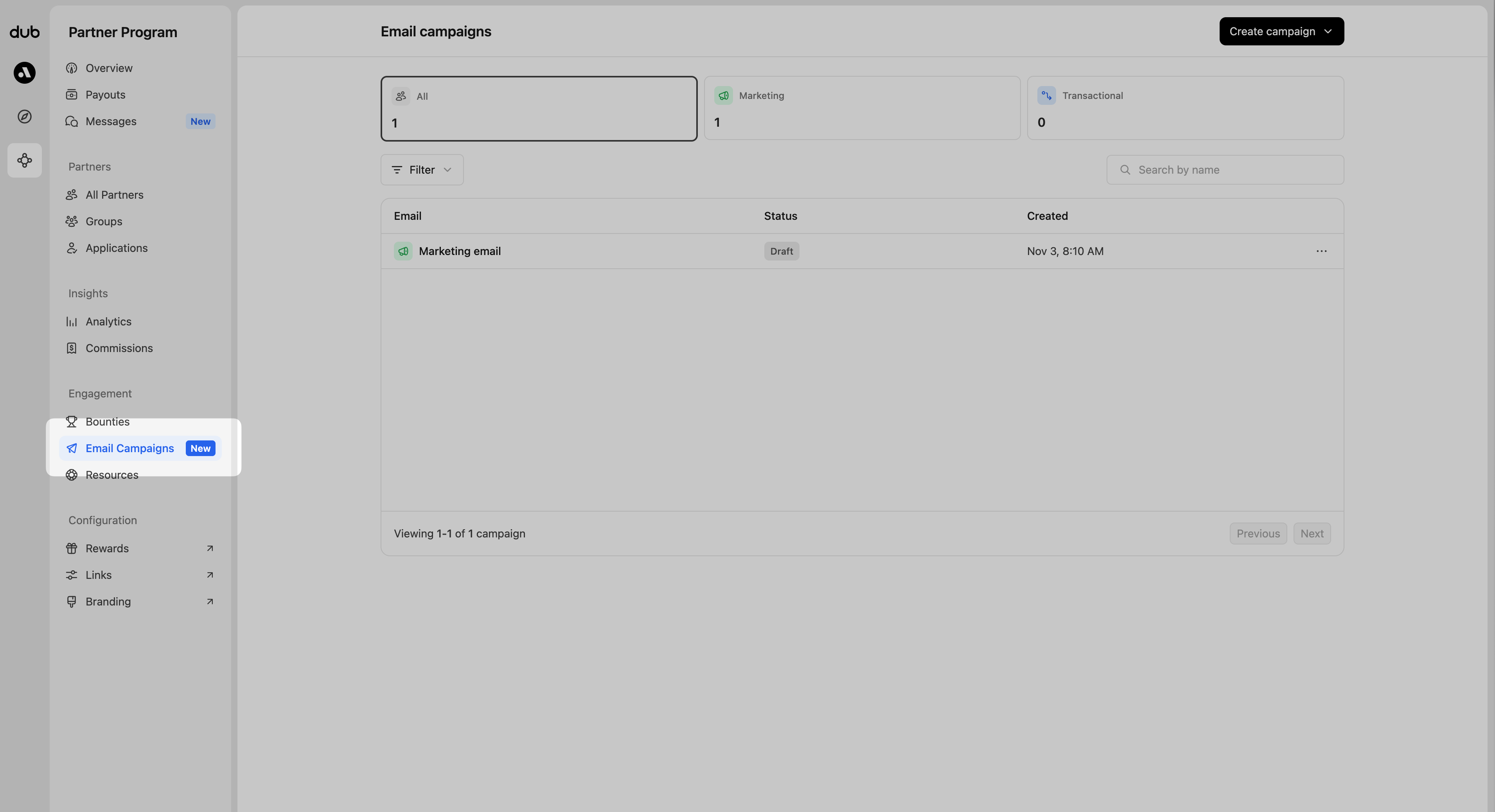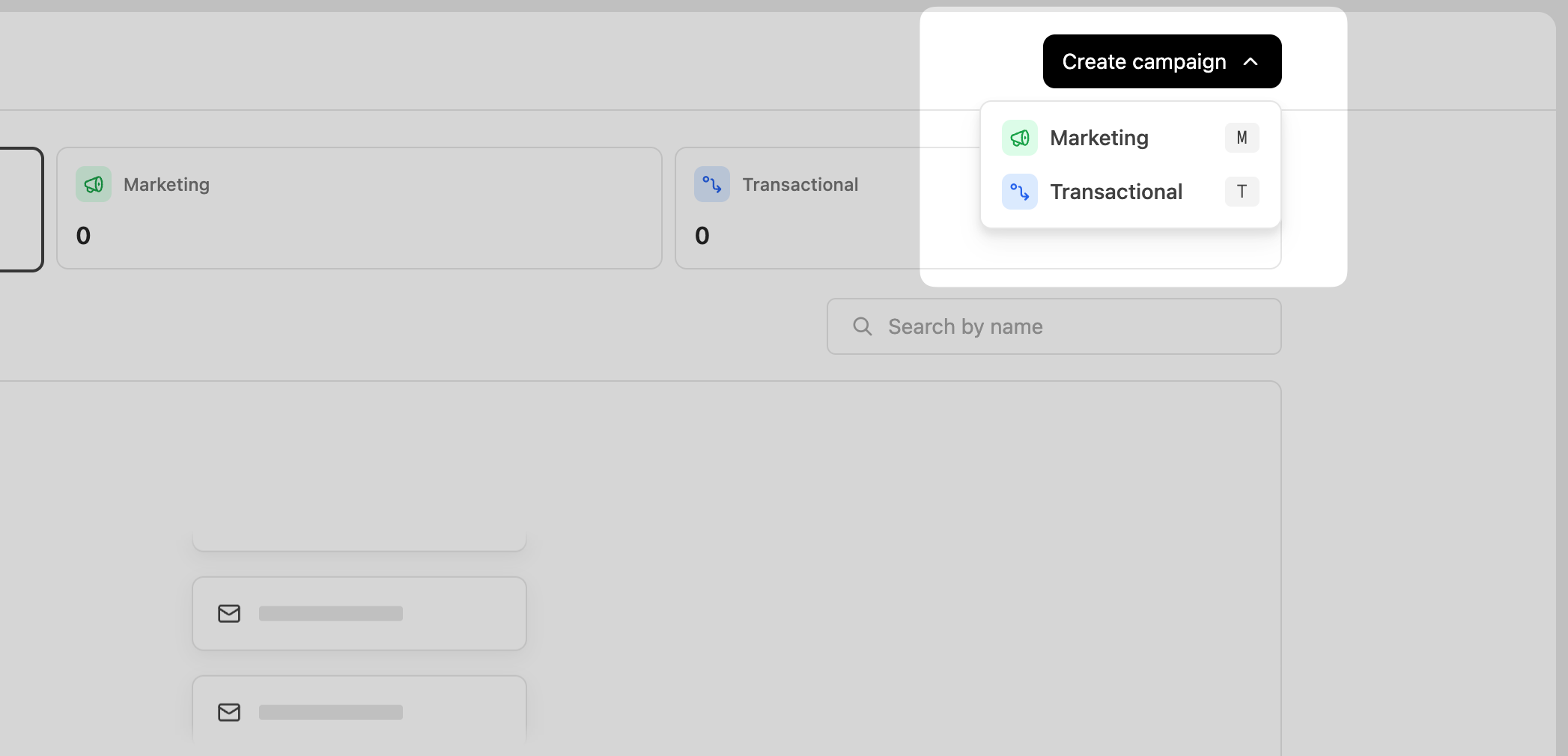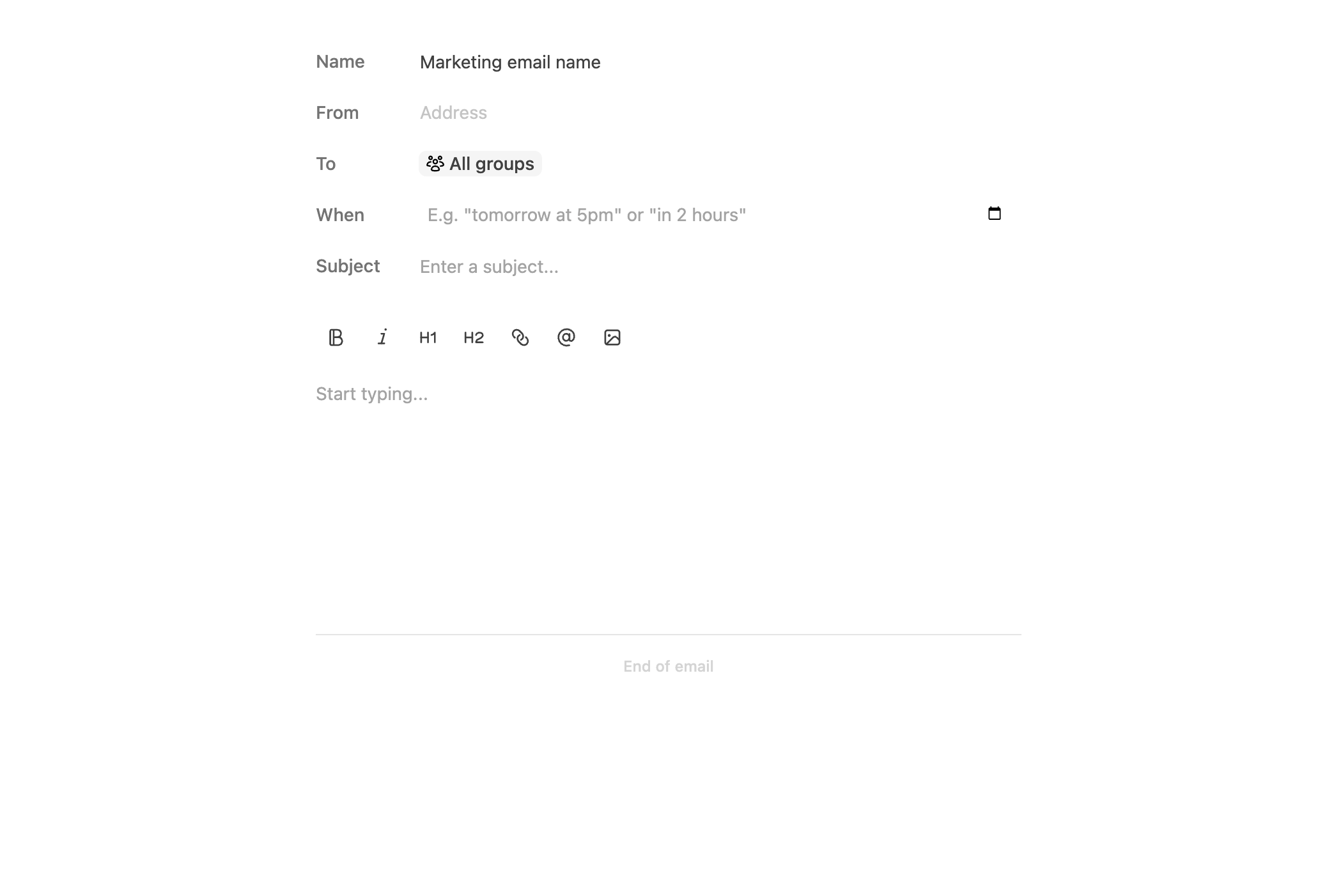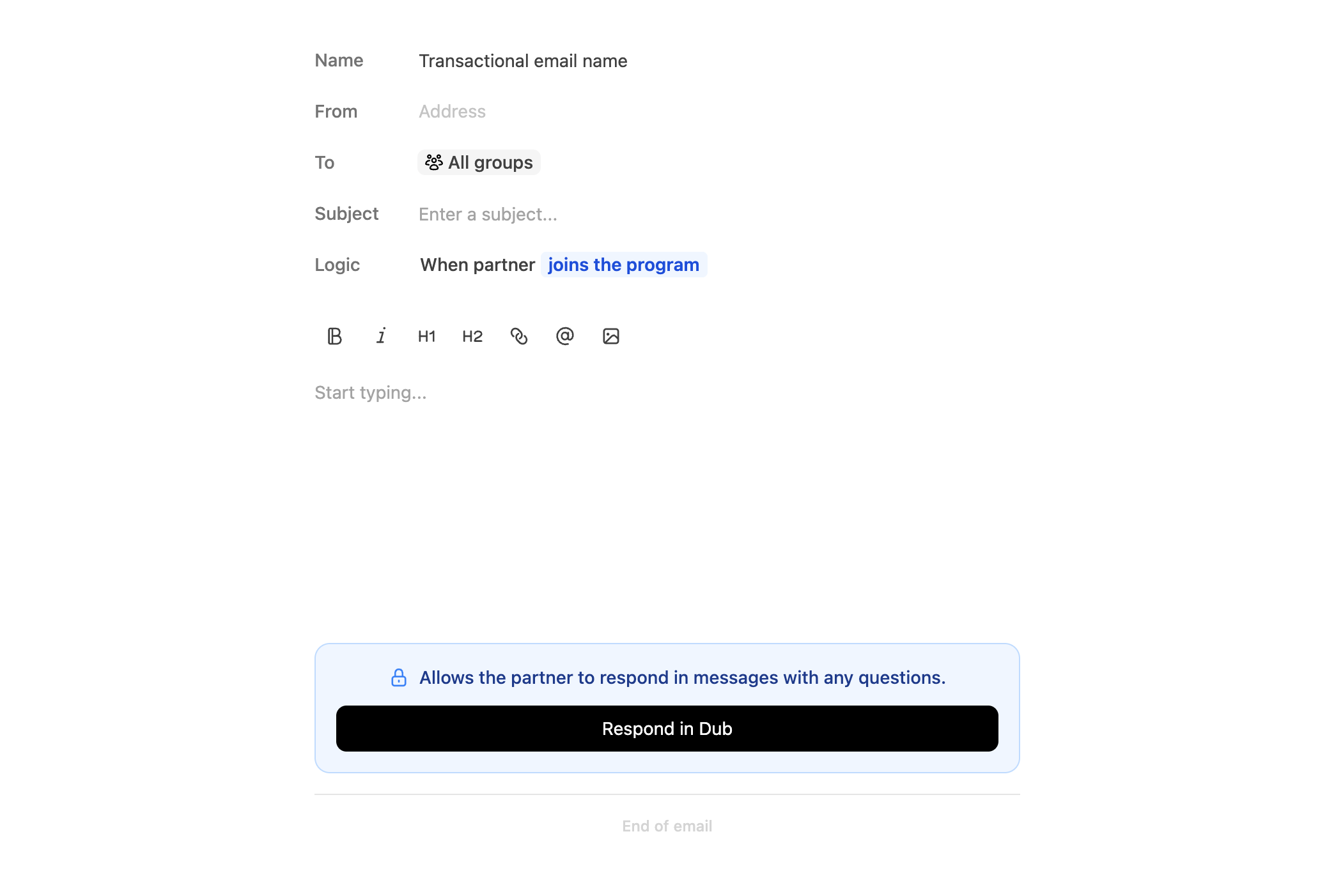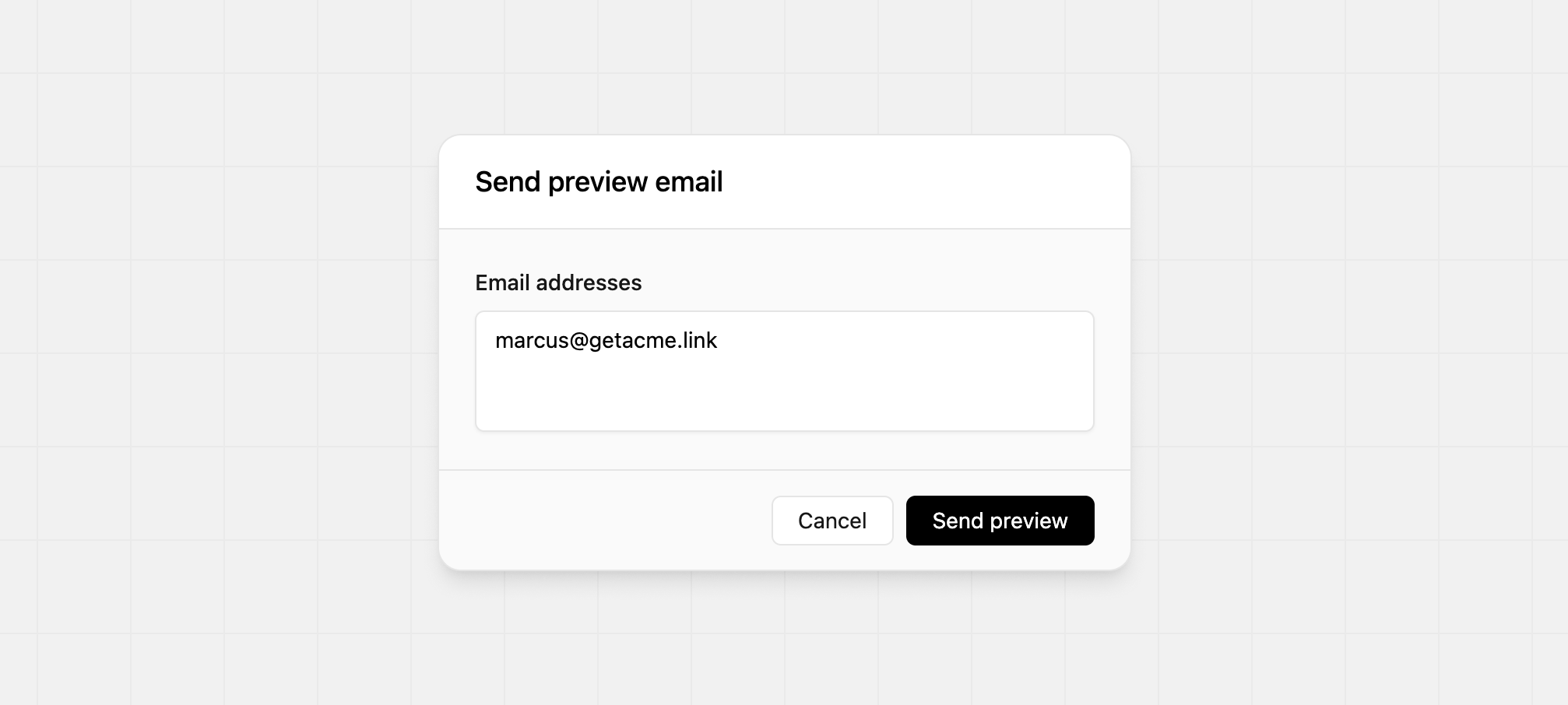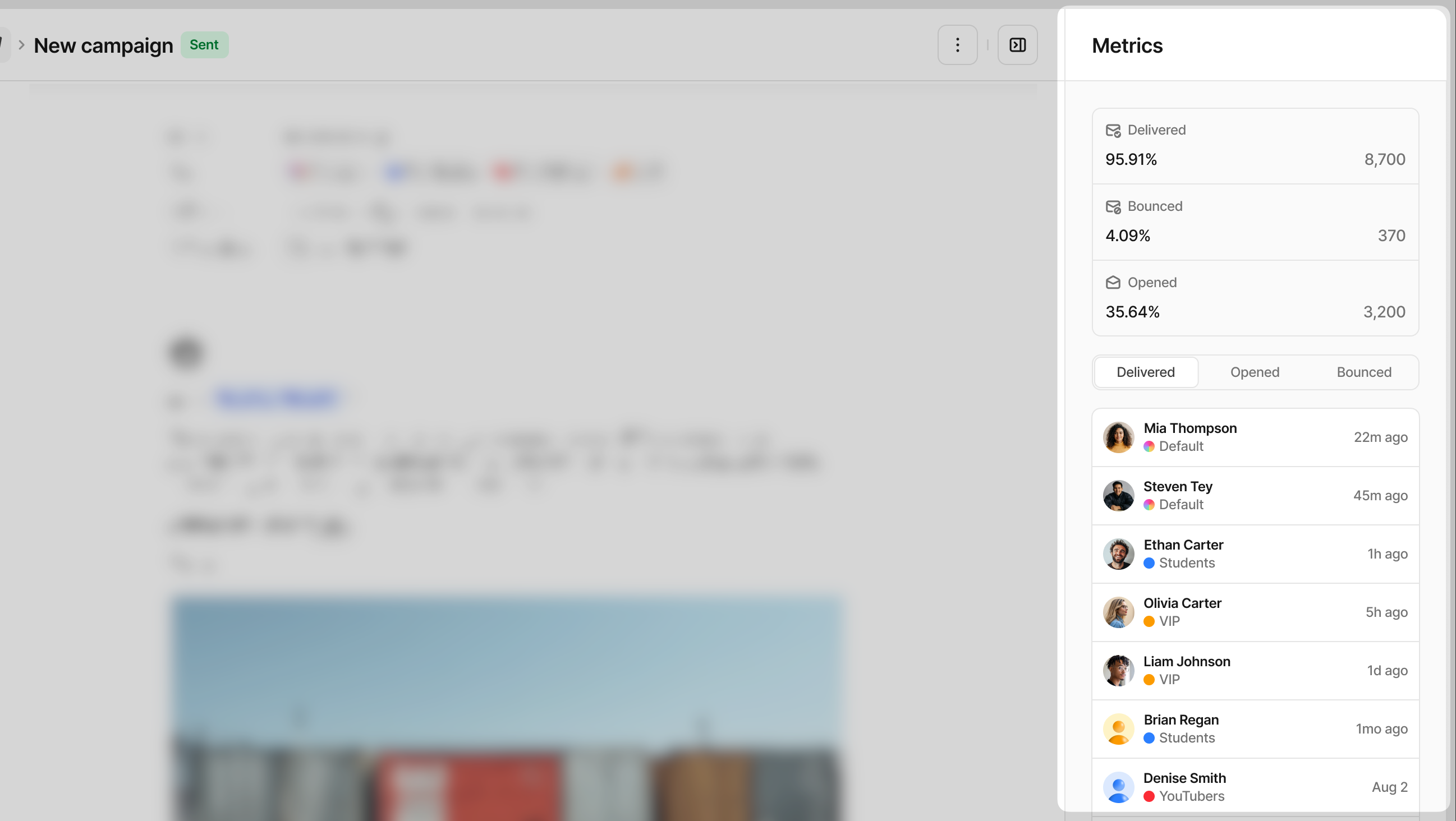This feature is only available for Advanced plans and above.
On Dub, you can send marketing and transactional emails to your partners to boost partner engagement and increase conversions.
In this guide, we'll learn how to set up your email domain on Dub and start sending emails to your partners.
Sending partner emails with your own domain (e.g. partners.acme.com) is not only good for branding, but will also drastically improve deliverability and help avoid the dreaded spam folder.
Email domain setup
To send emails to your partners in Dub, you’ll need to connect an email domain that you own. We recommend using a subdomain (e.g. partners.acme.com) to improve trust and deliverability.
To set up your email domain, go to the "Email domains" tab in your workspace domain settings: app.dub.co/settings/domains/email
Click Add domain, and enter the domain you want to send emails from.
You’ll receive DNS setup instructions and values to connect the domain. A DMARC record will also be provided — we strongly recommend adding it to help prevent email spoofing.
While verifying your domain, you can still create and plan emails, but they won’t be sent until the domain is fully connected and active.
Once the connection is complete, the status will update to Active, and you’ll be ready to send partner emails.
Warming up your email domain
“Warming up” your domain means gradually increasing your email-sending volume to build trust and improve deliverability. The goal is to send consistently without sudden spikes that might look suspicious to inbox providers.
Any time you start using a new domain or expect a large increase in sending volume, you should warm up your domain. A thoughtful warm-up plan helps prevent greylisting, throttling, and spam filtering, while building a solid sender reputation.
Keep an eye on your bounce rate, as it should stay below 4%. If it rises above that, slow down your sending and review the cause.
Example warm-up plan:
- Add your custom domain and start sending transactional emails to warm it up.
- After 2–3 days, send a small marketing campaign to your smallest group (e.g., “VIP Group”), then a slightly larger one (“Silver Group”).
- Once your domain is fully warmed up, you can send marketing campaigns regularly to all groups (e.g., “Default Group”).
Where to find Email campaigns
In your partner program's navigation, click Email Campaigns under the Engagement section.
Creating a new campaign
Click Create Campaign in the top-right corner, then select the type of email you want to send.
Marketing
Marketing emails are one-off messages you send manually. They're great for announcements, product updates, and promotions.
Examples:
- “Introducing our newest feature”
- “Black Friday / Cyber Monday promotion”
- “Check out our latest blog post or promo video”
Transactional
Transactional emails are automated messages triggered by specific partner actions – like joining your program, reaching a milestone, or staying active for a certain period.
Examples:
- “Welcome to the program! Here’s how to start earning.”
- “Congrats on your first conversion — here’s how to reach your next 10.”
- “You’ve crossed $10,000 in commissions! You’re now among our top earners.”
Email builder
Both Marketing and Transactional emails include:
- Name: Internal name of your campaign
- From: The address the email will be sent from
- To: Choose specific partner groups or send to All Groups
- Subject: The subject line of the email
- Preview: The short text shown next to or below the subject line in the recipient’s inbox
- Body: The main content of your email — include text, images, or links
Marketing fields
For your marketing campaigns, select the date and time for when you want the email to be sent. This is helpful when planning email campaigns for the future.
Transactional fields
Transactional campaigns include trigger settings instead of a date selector since they send automatically based on partner activity.
| Logic | Description |
|---|---|
| Joins the program | Sends an email when a partner enrolls in your program |
| Enrollment duration | Sends an email when a partner has been enrolled for a set number of days |
| Total leads | Sends an email when a partner reaches a specific number of leads |
| Total conversions | Sends an email when a partner reaches a specific number of conversions |
| Total revenue | Sends an email when a partner earns a specific amount in revenue |
| Total commissions | Sends an email when a partner earns a specific amount in commissions |
Content types
The email builder supports a wide variety of styling and content, including markdown support. In the control area above the content, you can use these buttons to change the styling of the content or add partner variables using the @ button.
As you're creating content, you can use markdown for the following content styles and types:
| Type | Markdown |
|---|---|
| Bold | **Bold text** |
| Italic | *italic text* |
| Inline Hyperlinks | [Dub](https://dub.co) |
| Bulleted lists | 1. First item 2. Second item |
| Ordered lists | - First item - Second item |
| Headings | # Heading level 1 and ## Heading level 2 |
| Partner variables | @PartnerName and @PartnerEmail |
Email previews
Before launching a campaign, you can send a test version to yourself or teammates for review. Click the ⋮ in the top-right corner and select Send Preview. You can enter multiple email addresses separated by commas.
Email analytics
After sending a Marketing email or setting up a Transactional email, click the campaign to open its analytics view.
You’ll see key metrics like delivered, bounced, and opened rates, along with a list of which partners opened the email. This is helpful to measure engagement and performance.
Partner replies
When a partner replies to any email you send through Dub, their message is always delivered to the support email address you set when creating your program. You can also view or update that address in your resources page.
This means that even if you change your sending domain later, all partner replies will continue to arrive in the same inbox.