Conversion tracking requires a Business plan
subscription or higher.
lead event happens when a user performs an action that indicates interest in your product or service. This could be anything from:
- Signing up for an account
- Booking a demo meeting
- Joining a mailing list

Prerequisites
First, you’ll need to enable conversion tracking for your Dub links to be able to start tracking conversions:Option 1: On a workspace-level
Option 1: On a workspace-level
To enable conversion tracking for all future links in a workspace, you can do the following:
To enable conversion tracking for all future links in a workspace, you can do the following:
- Navigate to your workspace’s Analytics settings page.
- Toggle the Workspace-level Conversion Tracking switch to enable conversion tracking for the workspace.

Option 2: On a link-level
Option 2: On a link-level
If you don’t want to enable conversion tracking for all your links in a workspace, you can also opt to enable it on a link-level.To enable conversion tracking for a specific link, open the Dub Link Builder for a link and toggle the Conversion Tracking switch.

Option 3: Via the API
Option 3: Via the API
Alternatively, you can also enable conversion tracking programmatically via the Dub API. All you need to do is pass
trackConversion: true when creating or updating a link:@dub/analytics script to your website to track conversion events.
You can install the @dub/analytics script in several different ways:
You can verify the installation with the following tests:
- Open the browser console and type in
_dubAnalytics– if the script is installed correctly, you should see the_dubAnalyticsobject in the console. - Add the
?dub_id=testquery parameter to your website URL and make sure that thedub_idcookie is being set in your browser.
- The analytics script was added to the
<head>section of the page - If you’re using a content delivery network (CDN), make sure to purge any cached content
Configure Segment Action
Next, configure Segment Dub (Actions) to track lead conversion events.1
Add Dub (Actions) destination
Head to Segment Dub (Actions) and add the destination to your Segment workspace.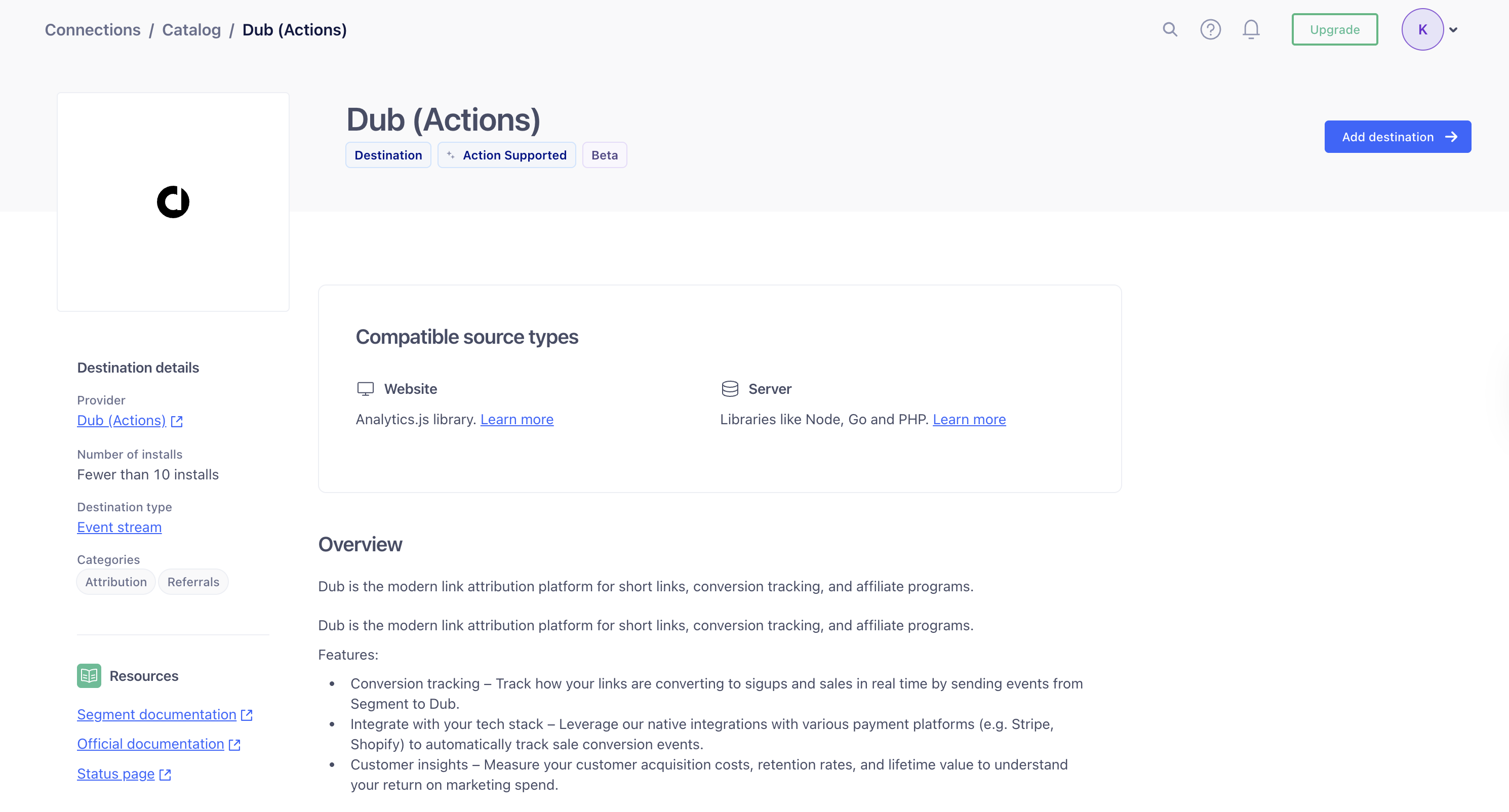
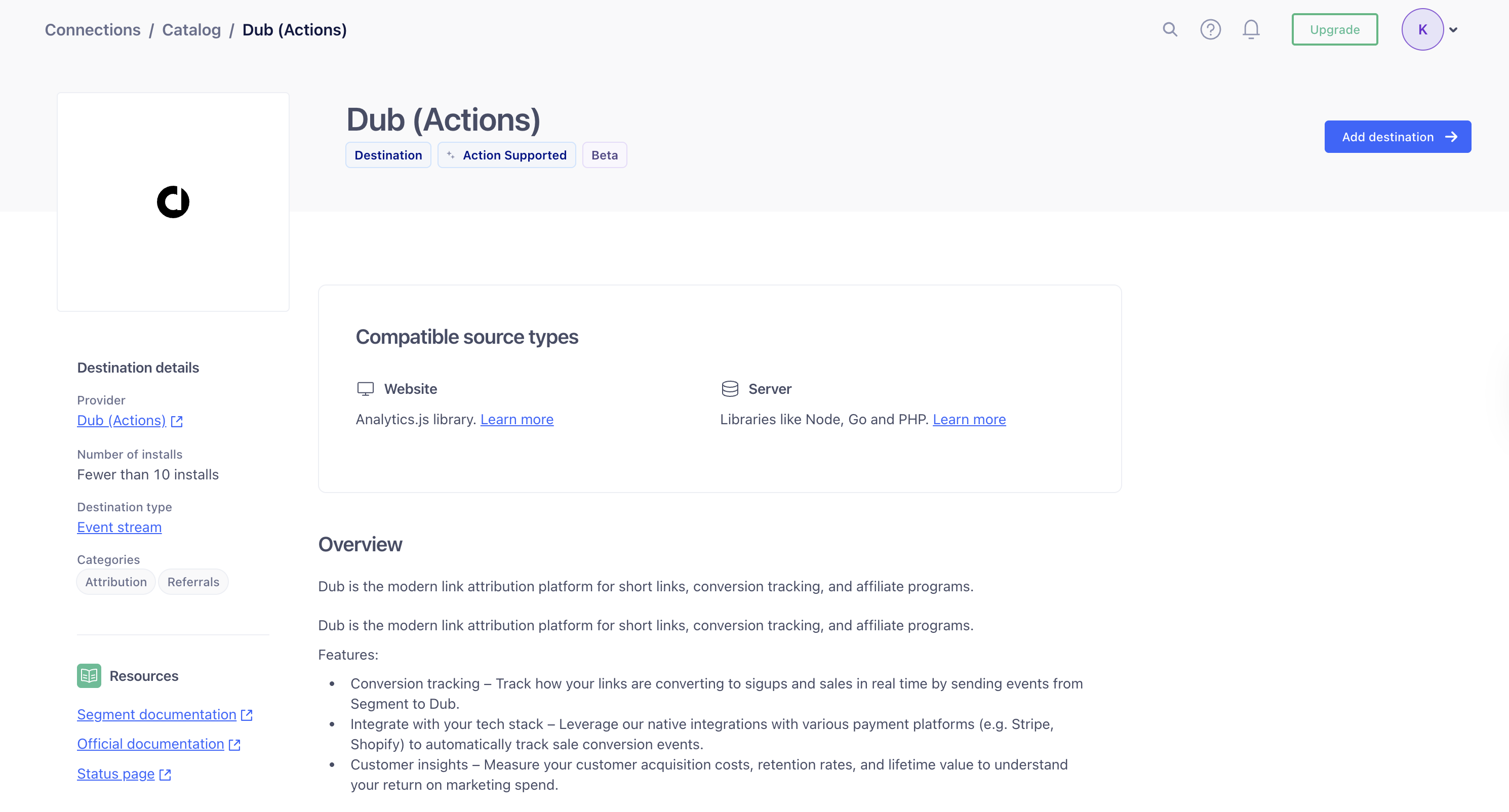
2
Configure Dub API Key
In the Dub (Actions) destination settings, fill out the following fields: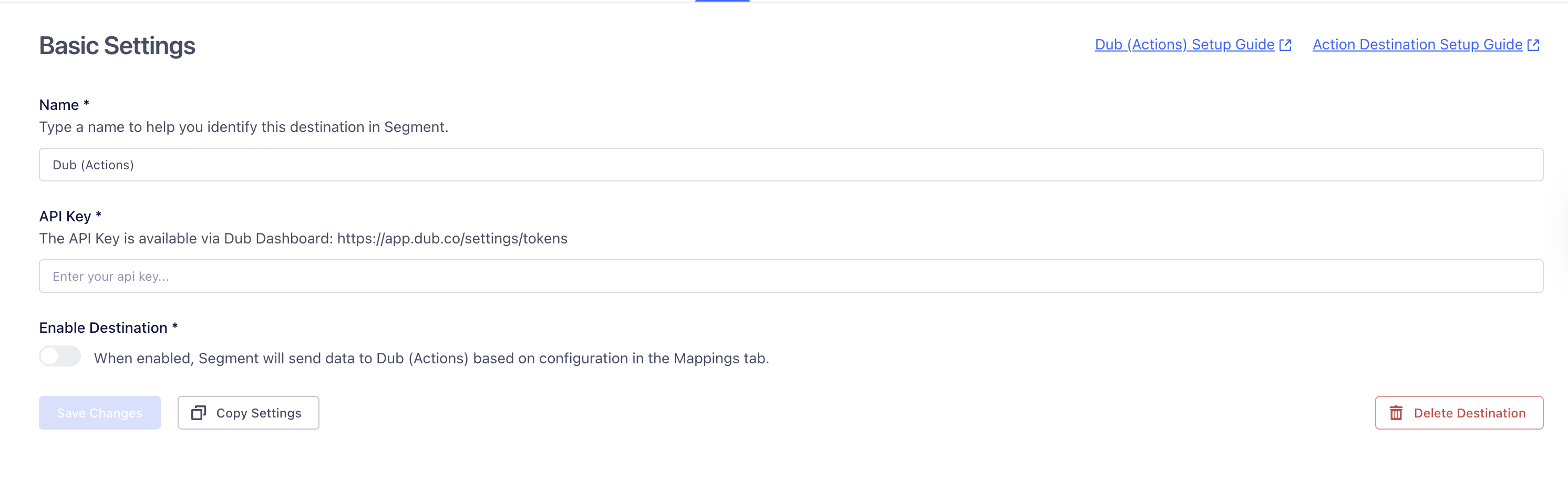
- Name: Enter a name to help you identify this destination in Segment.
- API Key: Enter your Dub API key. You can find this in the Dub Dashboard.
- Enable Destination: Toggle this on to allow Segment to send data to Dub.
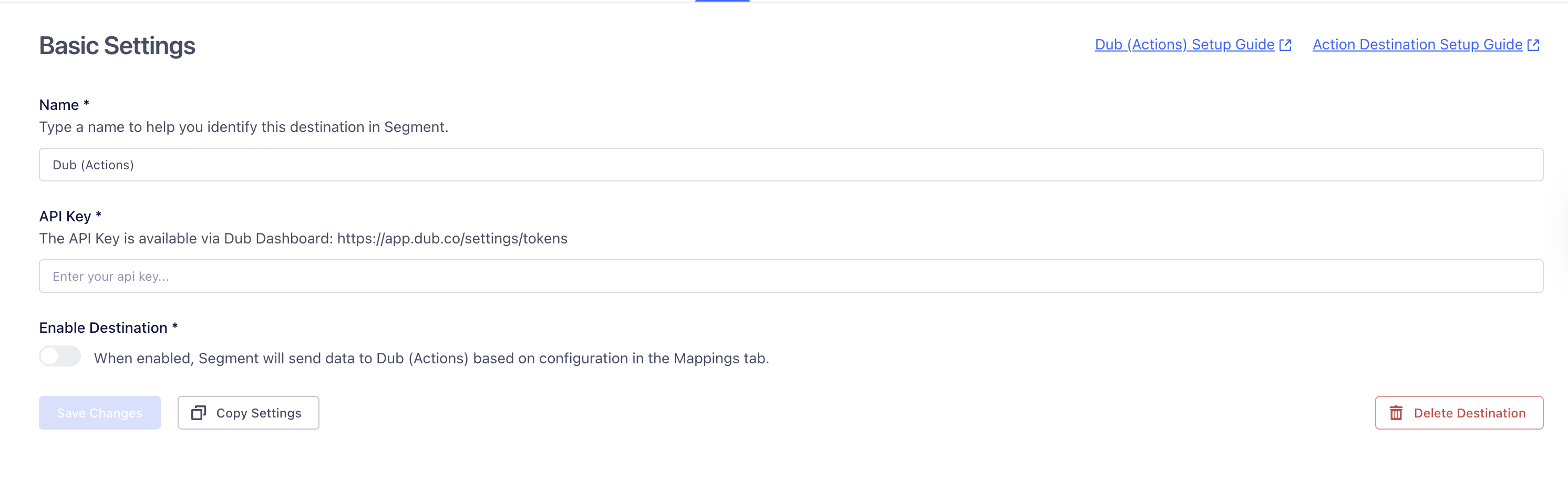
3
Add Mapping
Next, you’ll choose the Track a lead action from the list of available actions.By default, this action is configured to send lead data to Dub when the Event Name is Sign Up.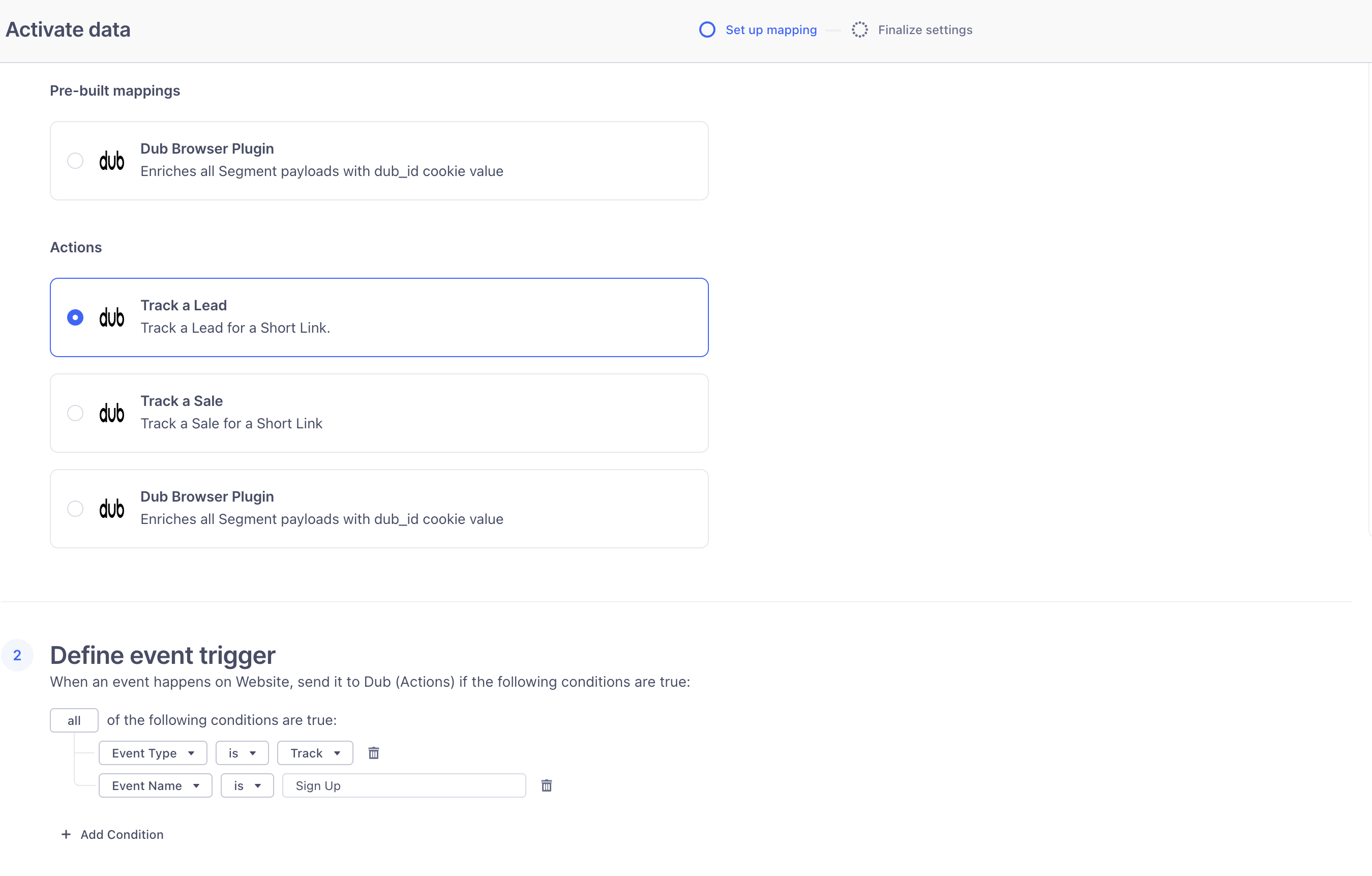
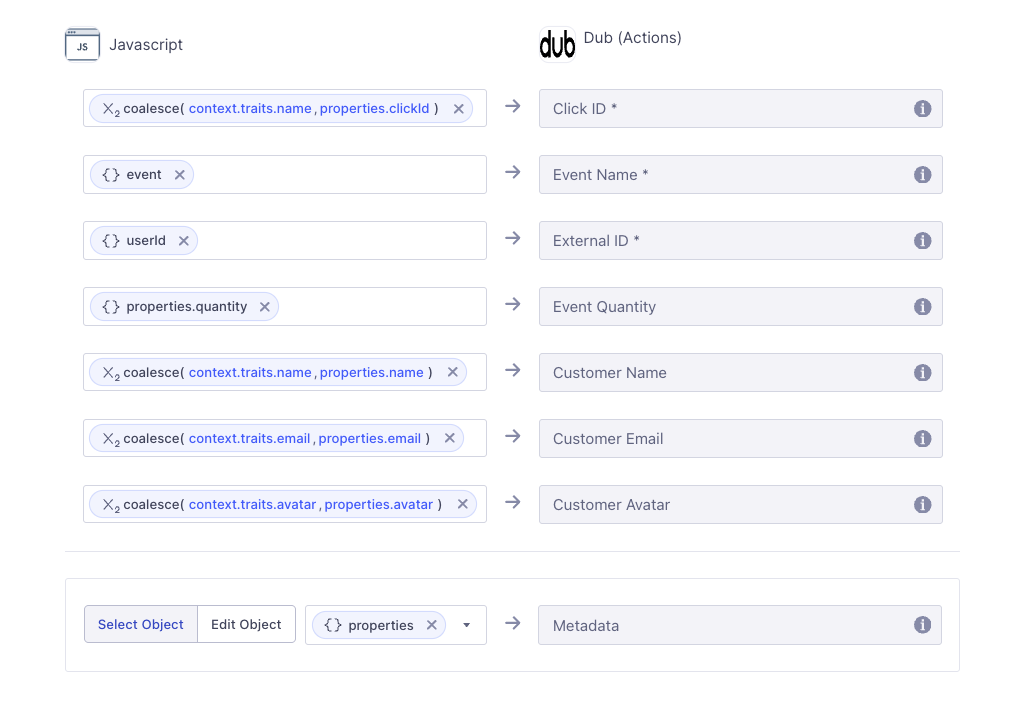
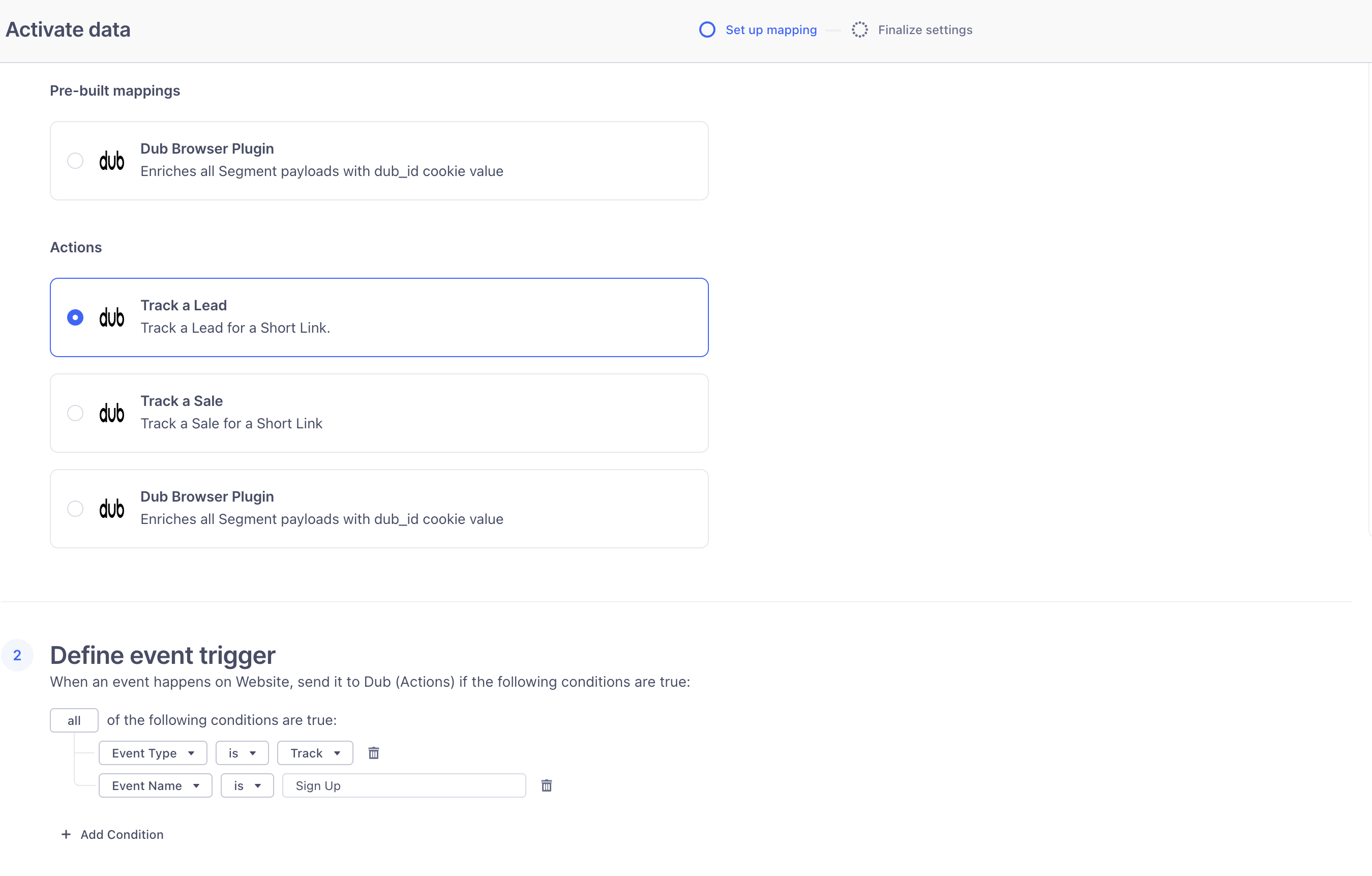
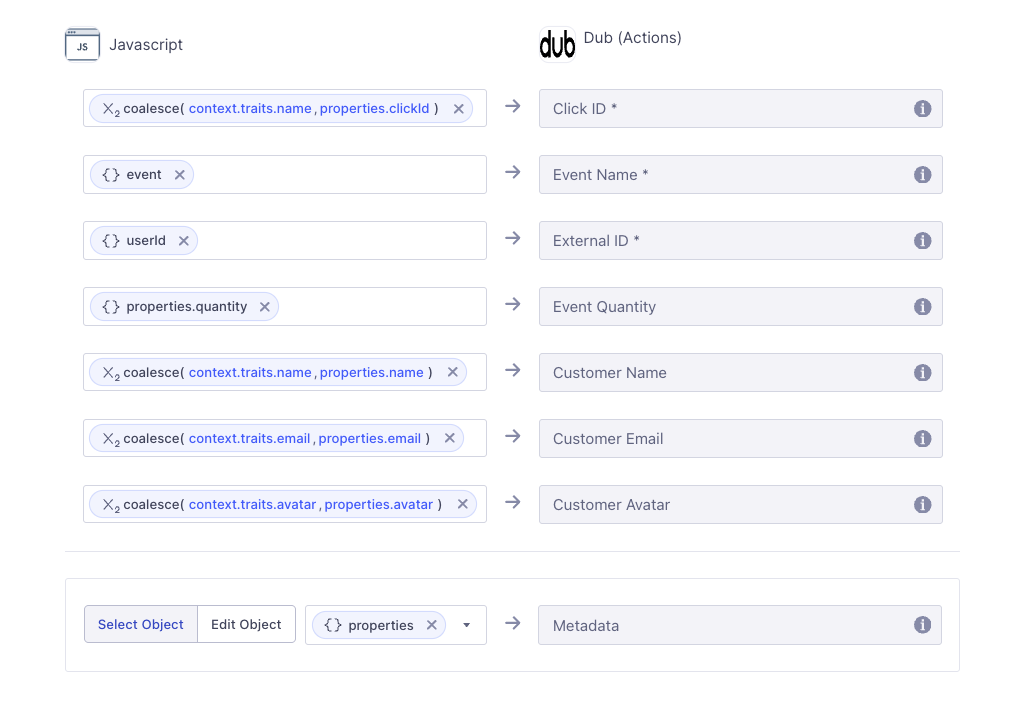
4
Send lead events to Dub
On the server side, you’ll use the Once the event is tracked, Segment will forward the lead data to Dub based on the mappings you’ve configured.
@segment/analytics-node SDK to send lead events to Segment.Make sure to include relevant user traits such as name, email, and clickId in the payload.You’ll also need to ensure that the clickId field is properly mapped in your Segment Actions destination so that it’s forwarded correctly to Dub.| Property | Required | Description |
|---|---|---|
clickId | Yes | The unique ID of the click that the lead conversion event is attributed to. You can read this value from dub_id cookie. If an empty string is provided (i.e. if you’re using tracking a deferred lead event), Dub will try to find an existing customer with the provided customerExternalId and use the clickId from the customer if found. |
eventName | Yes | The name of the lead event to track. Can also be used as a unique identifier to associate a given lead event for a customer for a subsequent sale event (via the leadEventName prop in /track/sale). |
customerExternalId | Yes | The unique ID of the customer in your system. Will be used to identify and attribute all future events to this customer. |
customerName | No | The name of the customer. If not passed, a random name will be generated (e.g. “Big Red Caribou”). |
customerEmail | No | The email address of the customer. |
customerAvatar | No | The avatar URL of the customer. |
mode | No | The mode to use for tracking the lead event. async will not block the request; wait will block the request until the lead event is fully recorded in Dub; deferred will defer the lead event creation to a subsequent request. |
metadata | No | Additional metadata to be stored with the lead event. Max 10,000 characters. |
Example App
To learn more about how to track leads with Segment, check out the following example app:Segment + Next.js App Router Example
Next.js app using Segment to track new user sign-ups.
View your conversions
Once you’ve completed the setup, all your tracked conversions will show up in Dub Analytics. We provide 3 different views to help you understand your conversions:- Time-series: A time-series view of the number clicks, leads and sales.

- Funnel chart: A funnel chart view visualizing the conversion & dropoff rates across the different steps in the conversion funnel (clicks → leads → sales).

- Real-time events stream: A real-time events stream of every single conversion event that occurs across all your links in your workspace.
