- Triggering a Zap on Zapier when a new link is created in Dub
- Sending click events in real-time to Segment for further processing
- Get a Slack notification when someone clicks on your pitch deck link
- Building gamified referral programs with Dub Conversions – e.g. increment usage credits for the referrer when a new signup happens
Creating a webhook
To create a webhook for your Dub workspace, you’ll need to follow these steps: Navigate to the Webhooks settings page in your Dub workspace.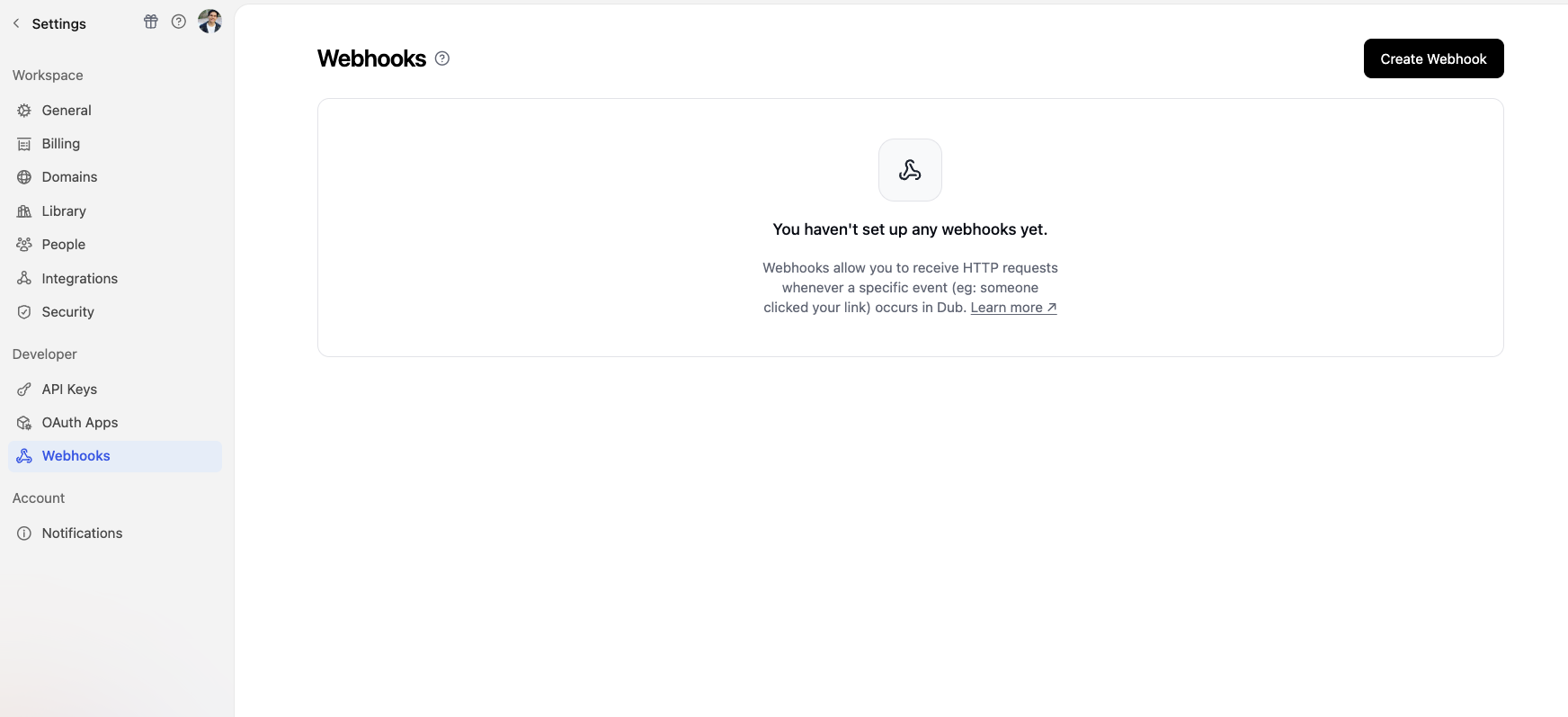
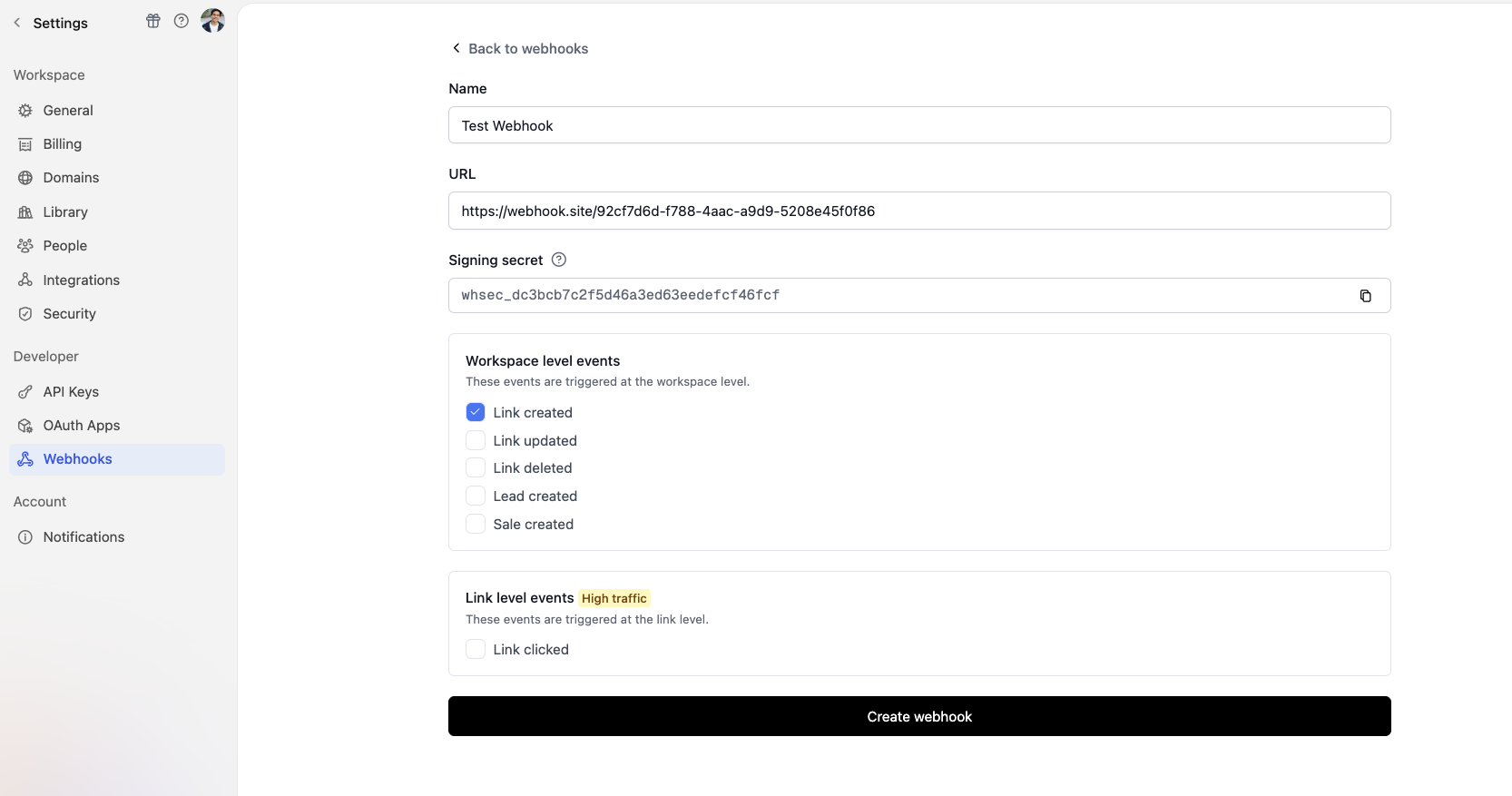
- Name: Give your webhook a name that helps you identify it.
- URL: Enter the URL of the endpoint where you want to send the webhook. We recommend using webhook.site to test your webhook.
- Signing secret: This is an auto-generated secret key that you can use to verify the authenticity of the webhook in your application. Learn more about verifying webhook requests.
- Events: Select the events you want to listen to. You can select multiple events. Refer to the Event Types section to see the list of available events.
Viewing webhook event logs
We also provide you with a webhook event logs page where you can view all the webhook events that have been sent to your webhook endpoint in real-time. To view the webhook event logs, select the webhook from the Webhooks settings page and click on the Webhook Logs tab. Here, you’ll see a list of all the webhook events that have been sent to your webhook endpoint: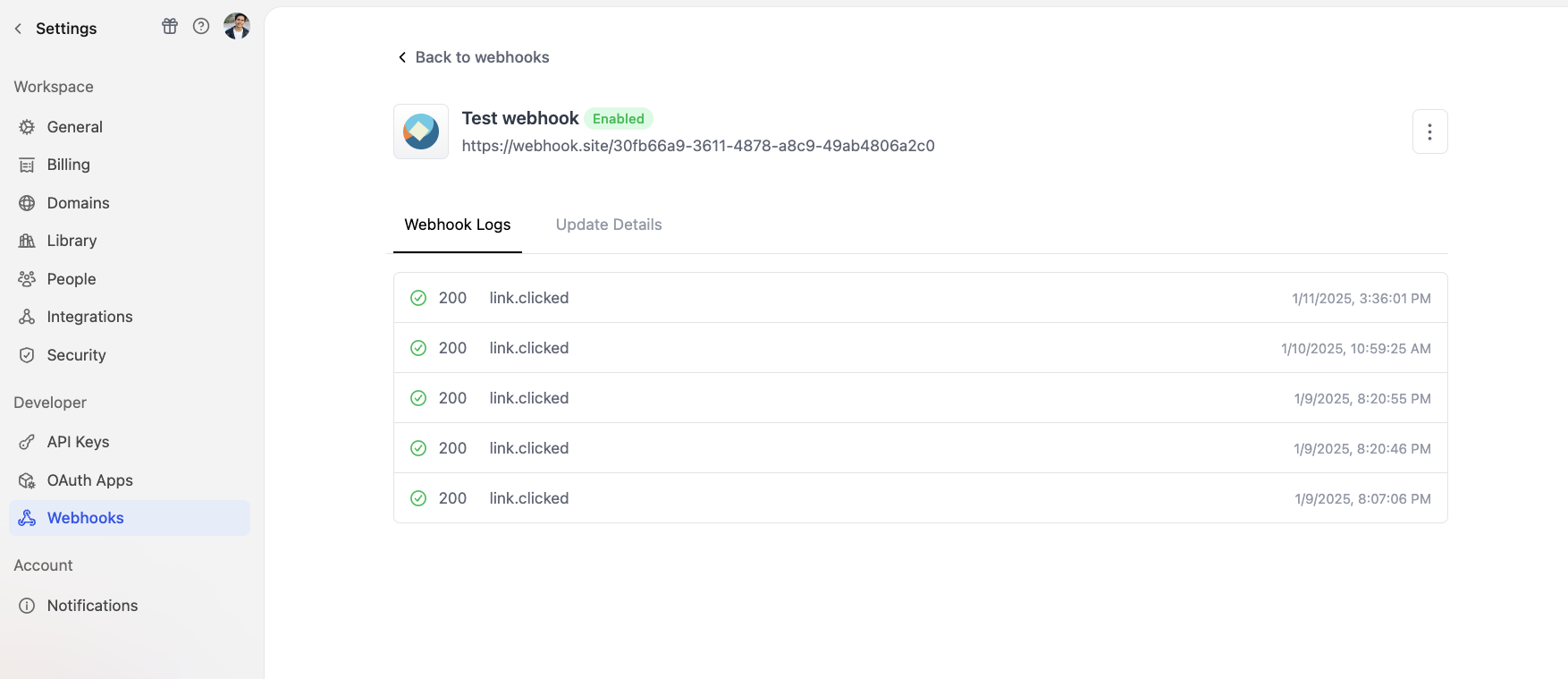
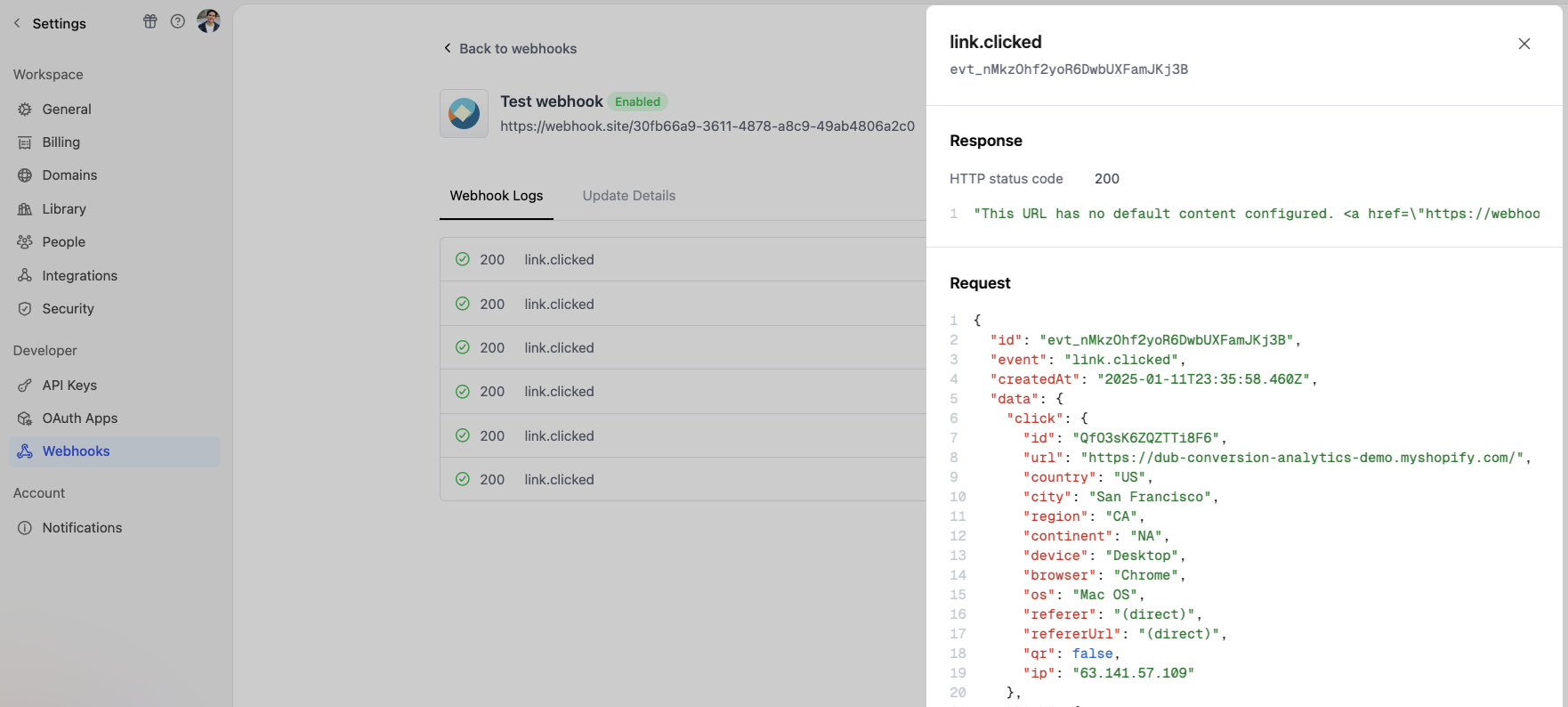
Sending test events
You can send test events to your webhook URL to ensure that it’s working correctly. To do this:1
Go to the webhook details page
Navigate to the Webhooks settings page and select the webhook you want to test.Click on the Update Details tab to open the webhook details page.
2
Open the test event modal
Select the 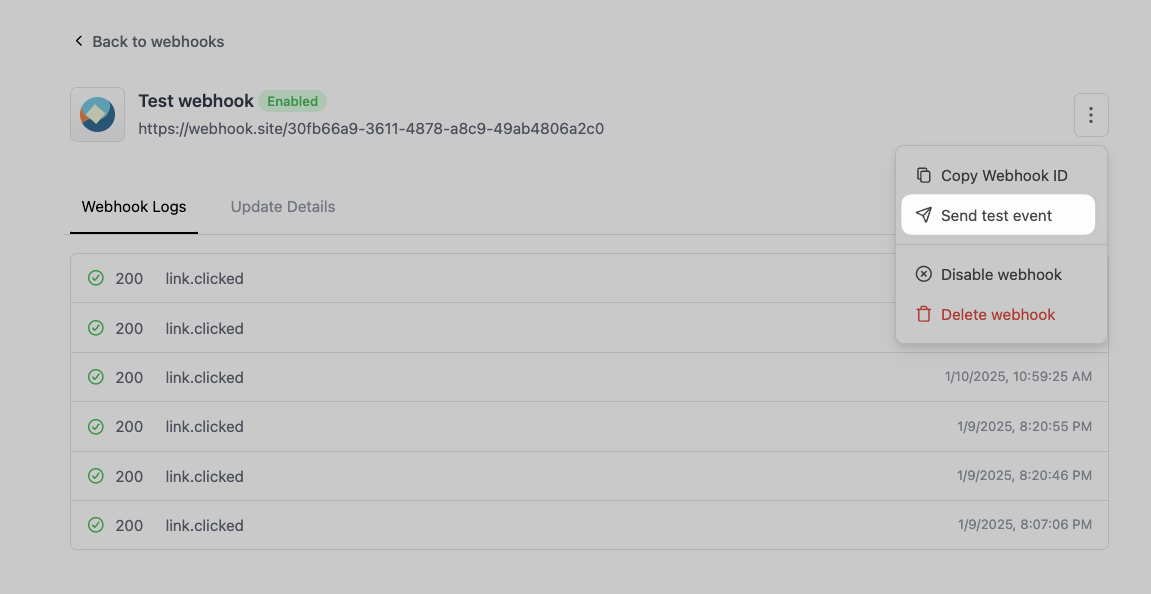
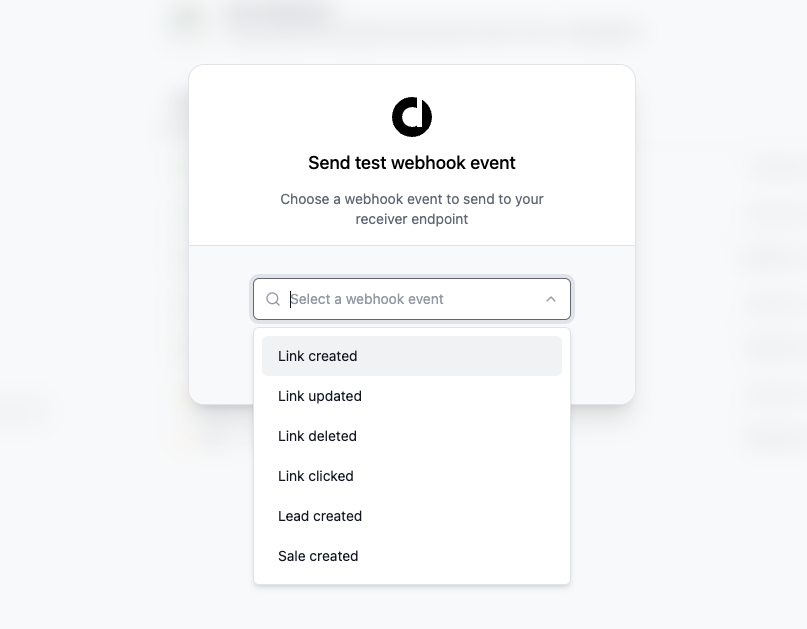
⋮ icon on the top right of the page, and click on Send test event.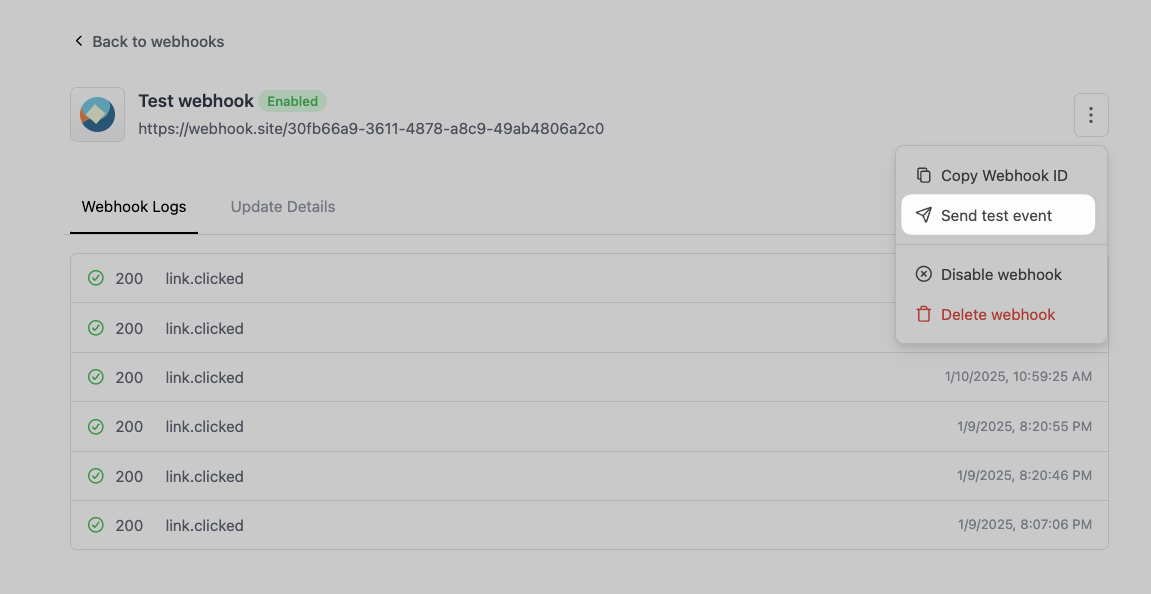
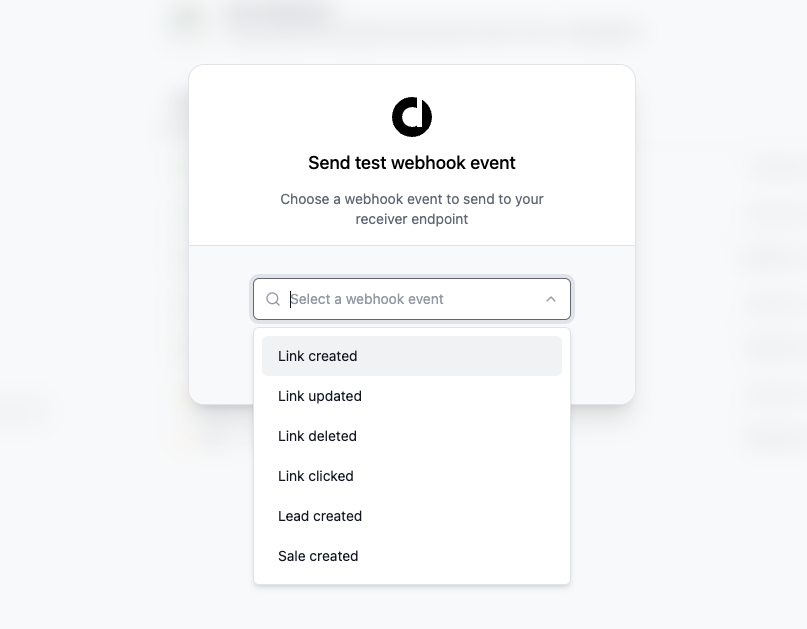
3
Send the test event
Select the event you want to send, and click on Send test webhook.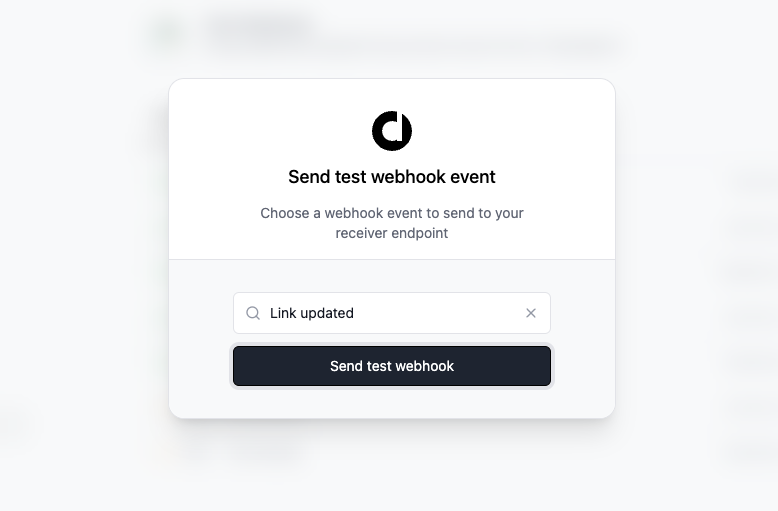
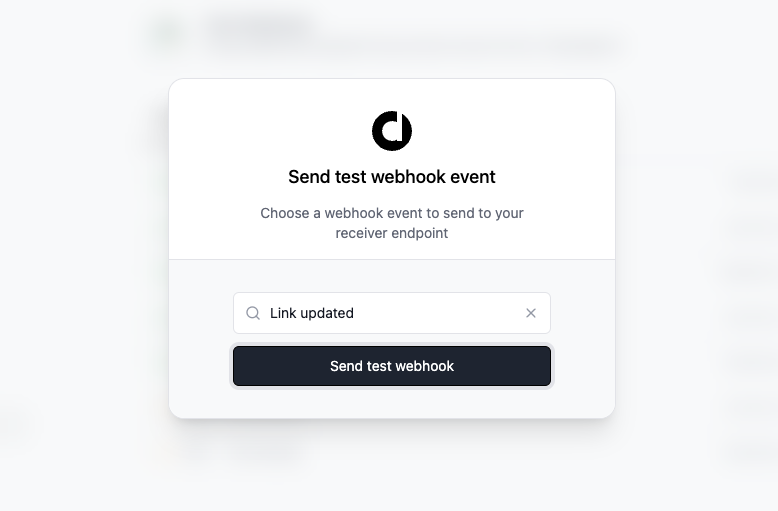
Retry Behaviour
If your webhook endpoint does not respond with a success status code (2XX), we retry the request to ensure every message will be delivered. You can see all the retry attempts in your webhook event logs. Webhooks are retried until they are successfully delivered – with an exponential backoff to avoid overwhelming your webhook endpoint (also known as the “thundering herd problem”). The delay is capped at 24 hours from the 5th retry attempt onwards.| Retry attempt | Delay |
|---|---|
| 1st | 12s |
| 2nd | 2m 28s |
| 3rd | 30m 8s |
| 4th | 6h 7m 6s |
| 5th | 24h |
| 6th | 24h |
| … | … |
Temporary Disablement
If a webhook endpoint consistently fails, it will be automatically disabled after a series of failed attempts. Notifications will be sent to the Workspace owners at the following intervals:- After 5, 10, and 15 consecutive failed attempts.
- On the 20th consecutive failed attempt, the webhook will be disabled.