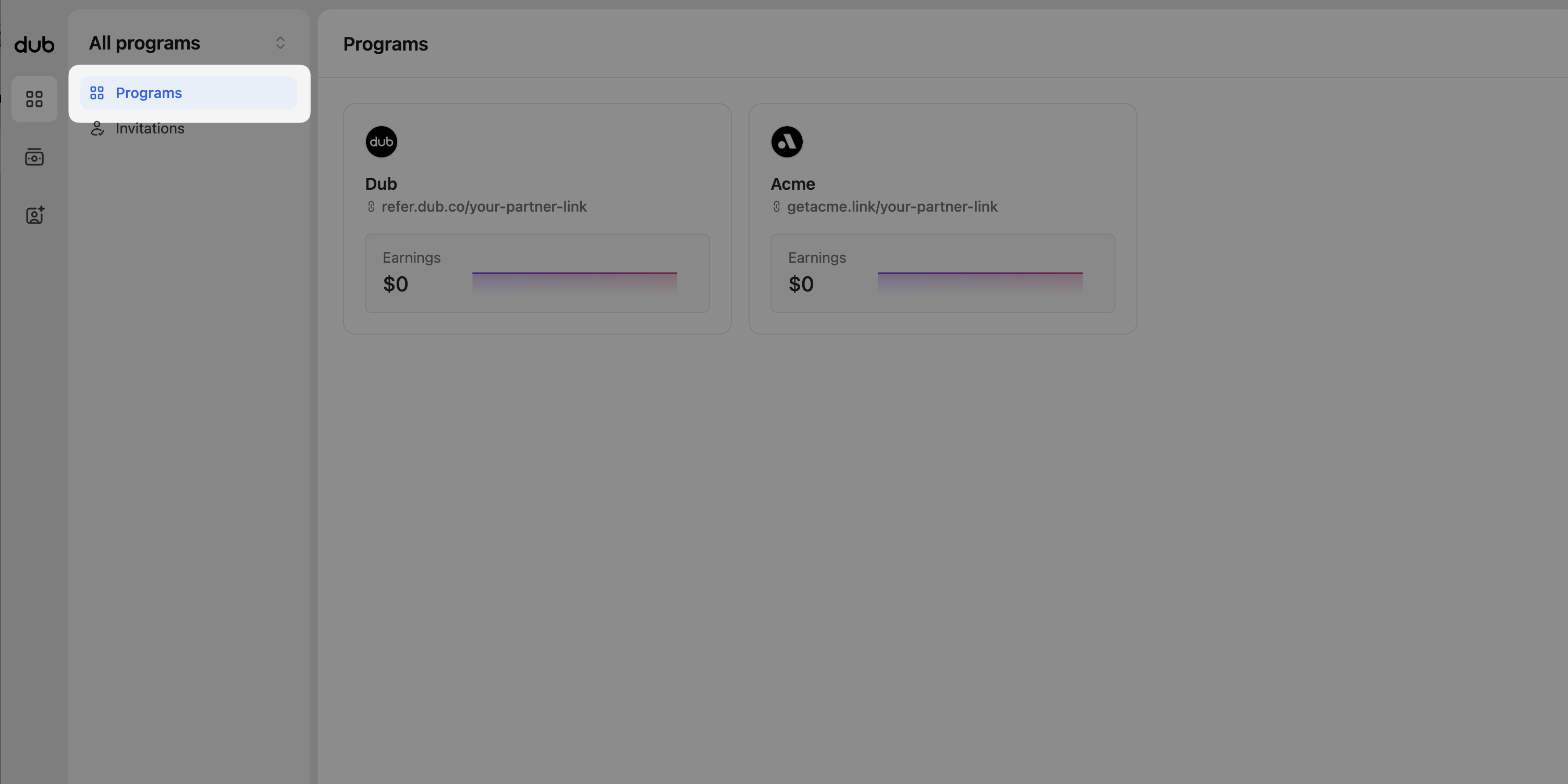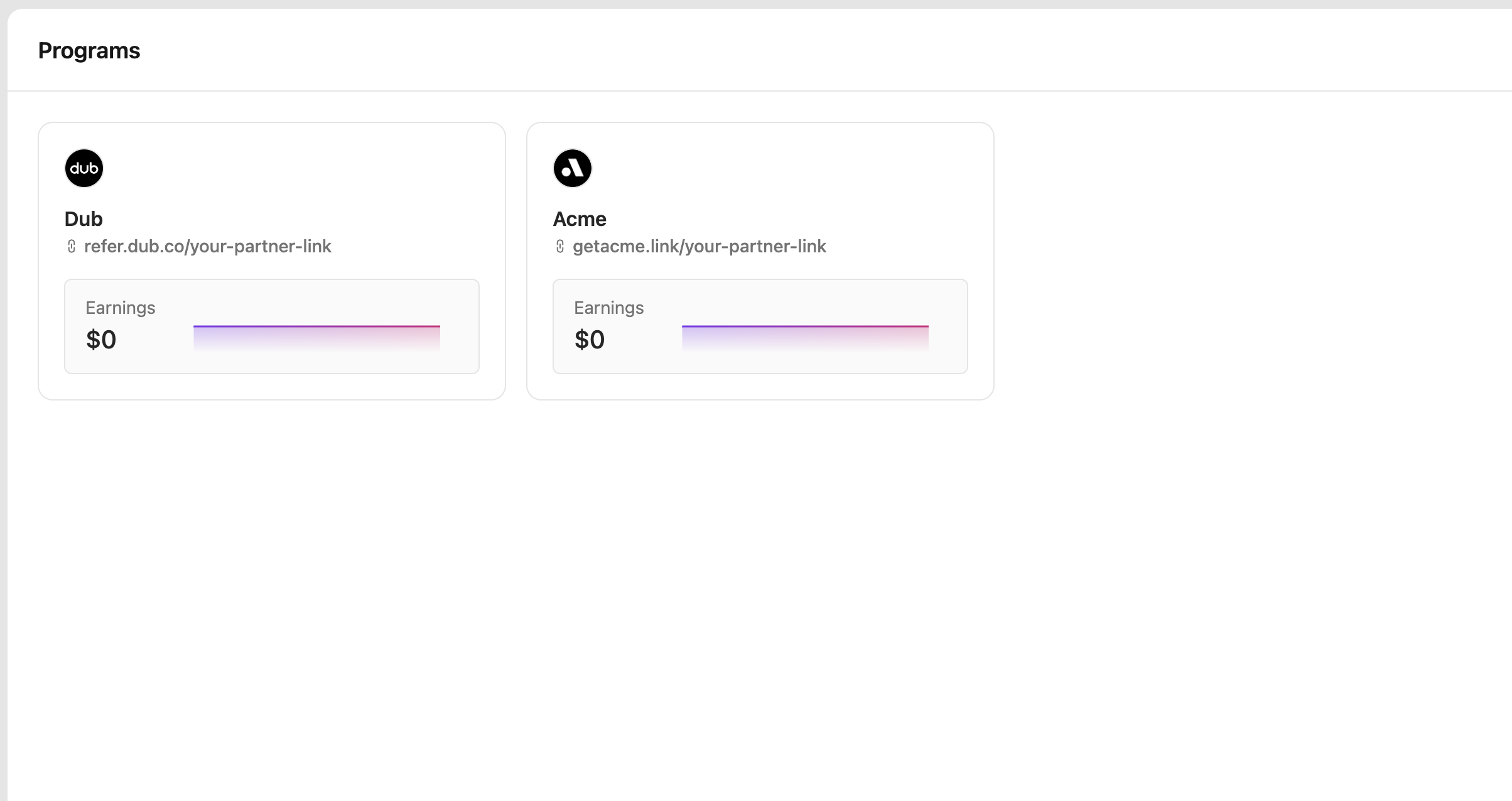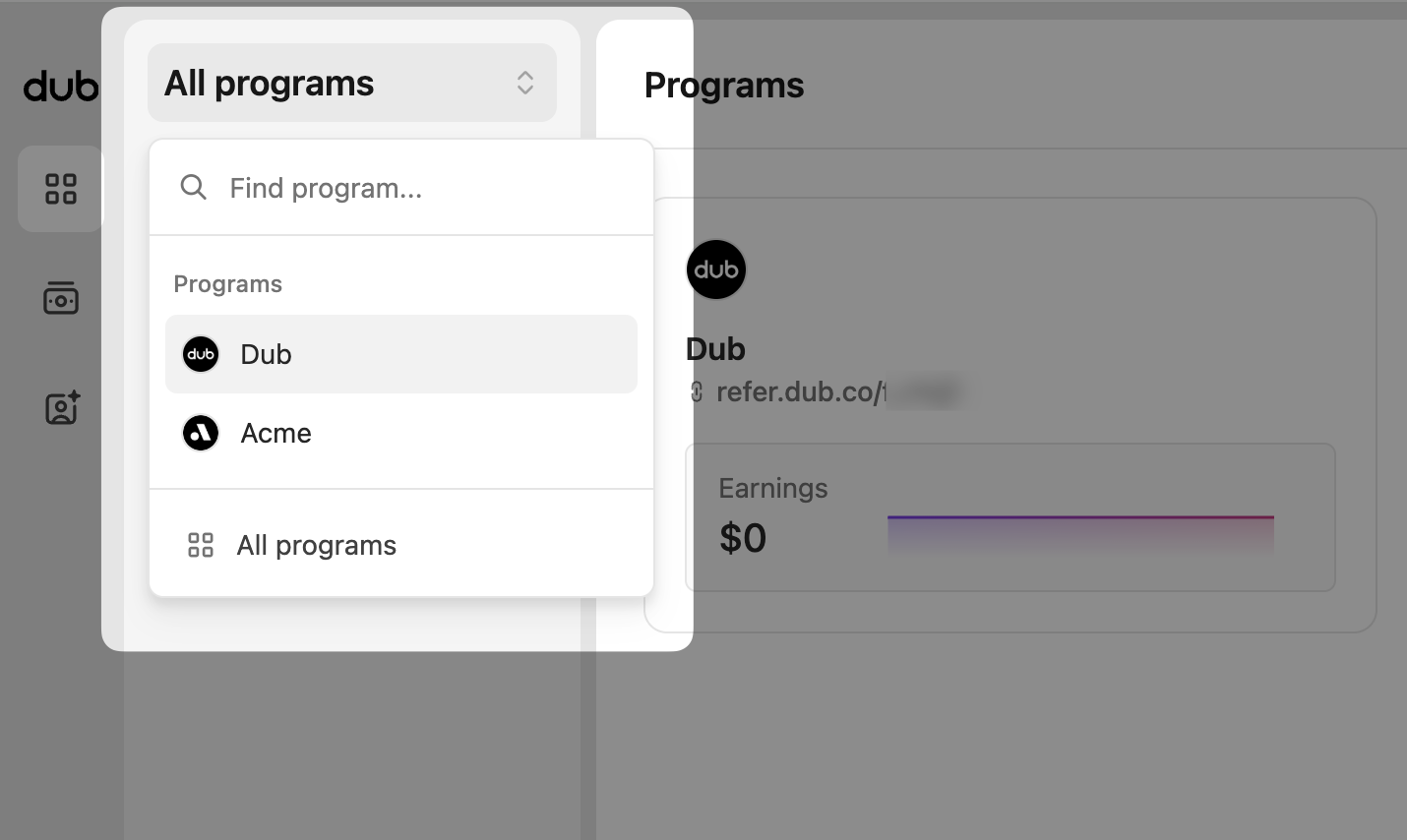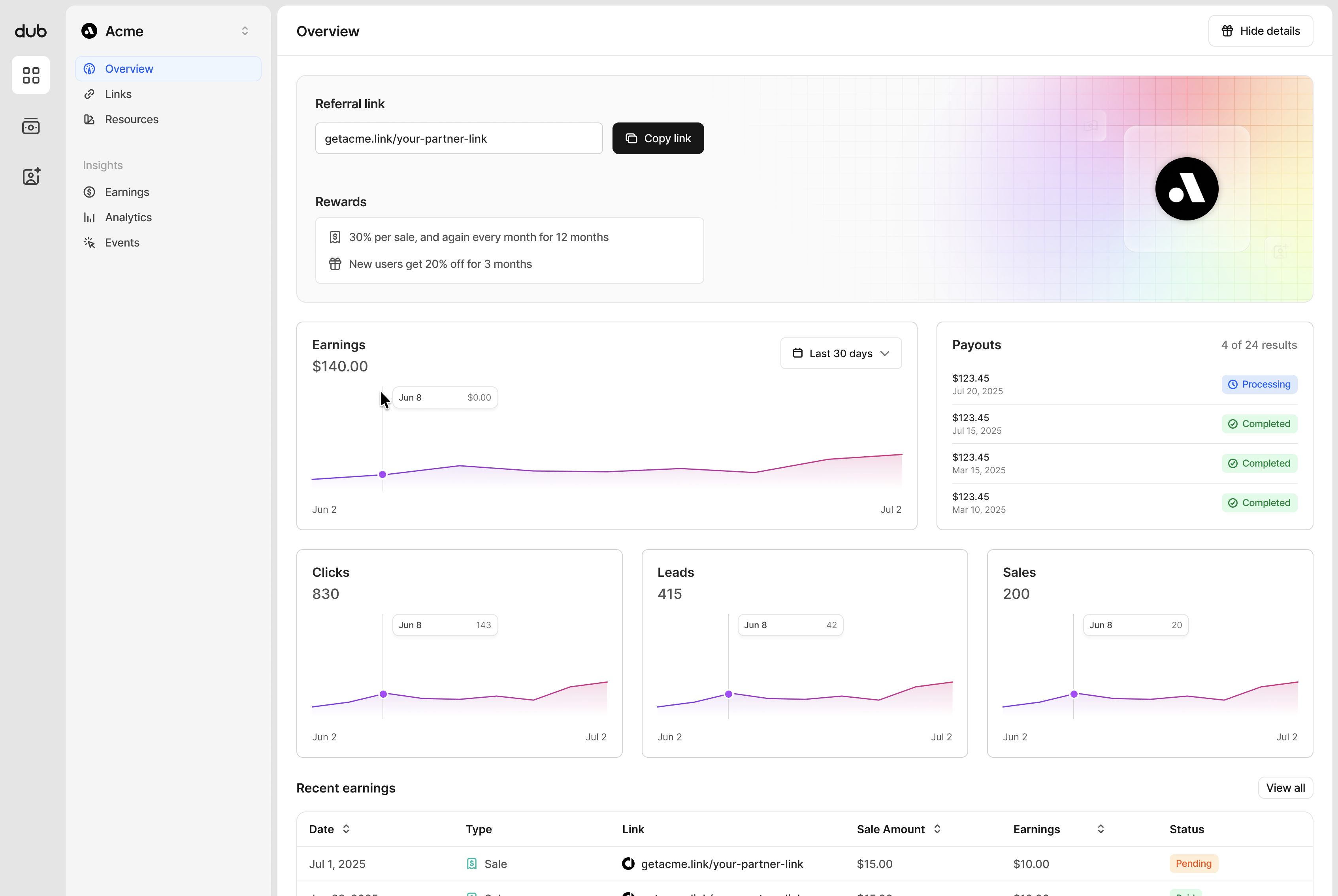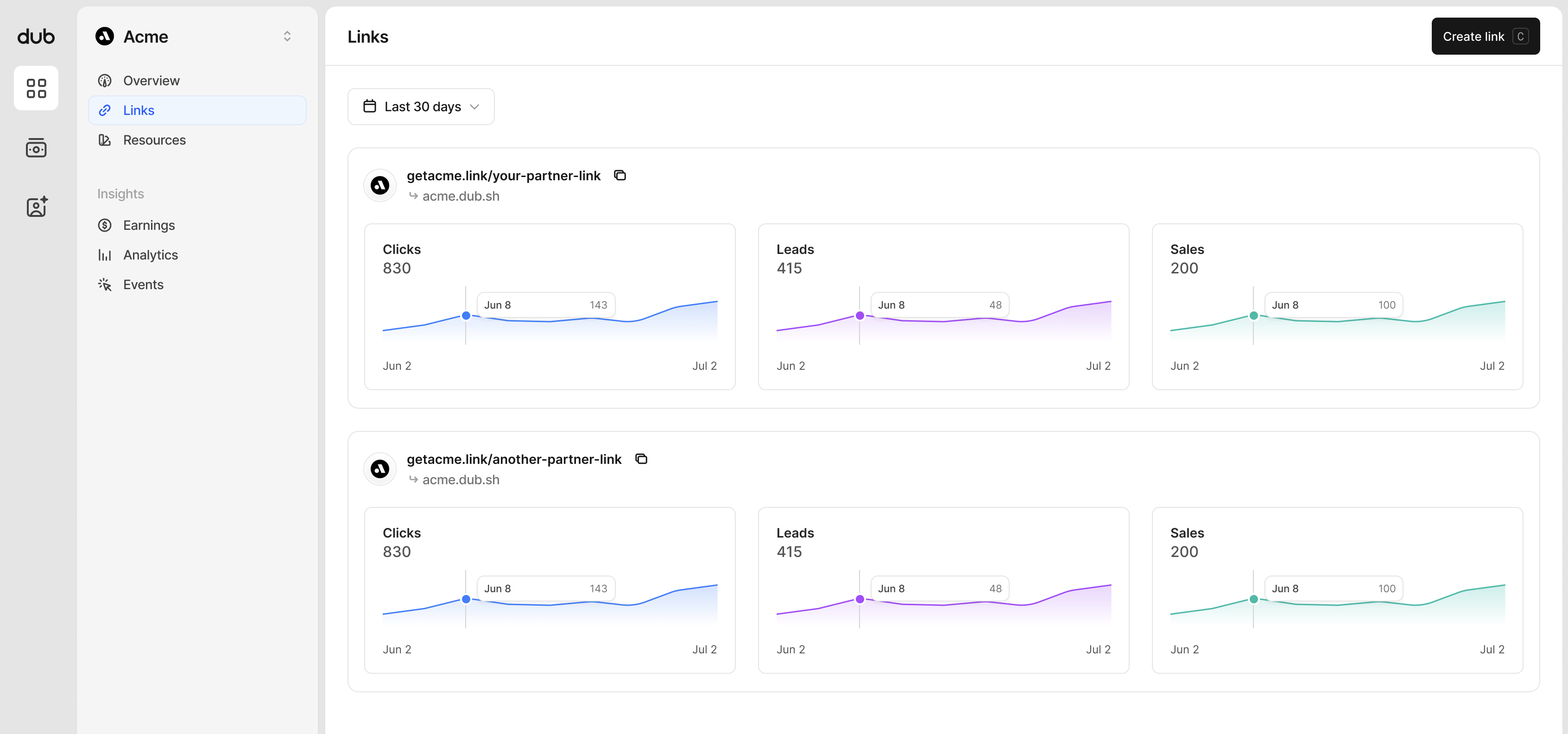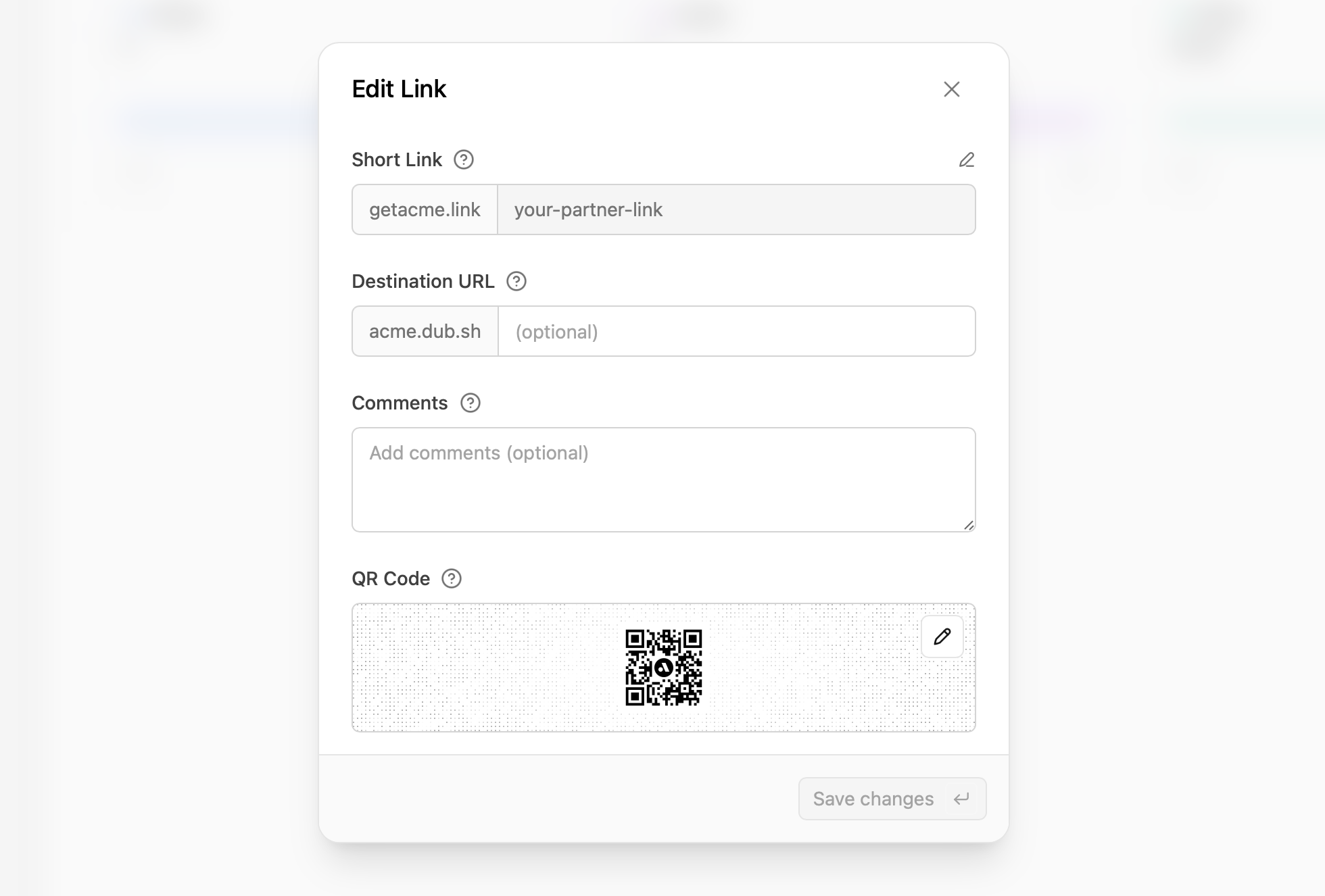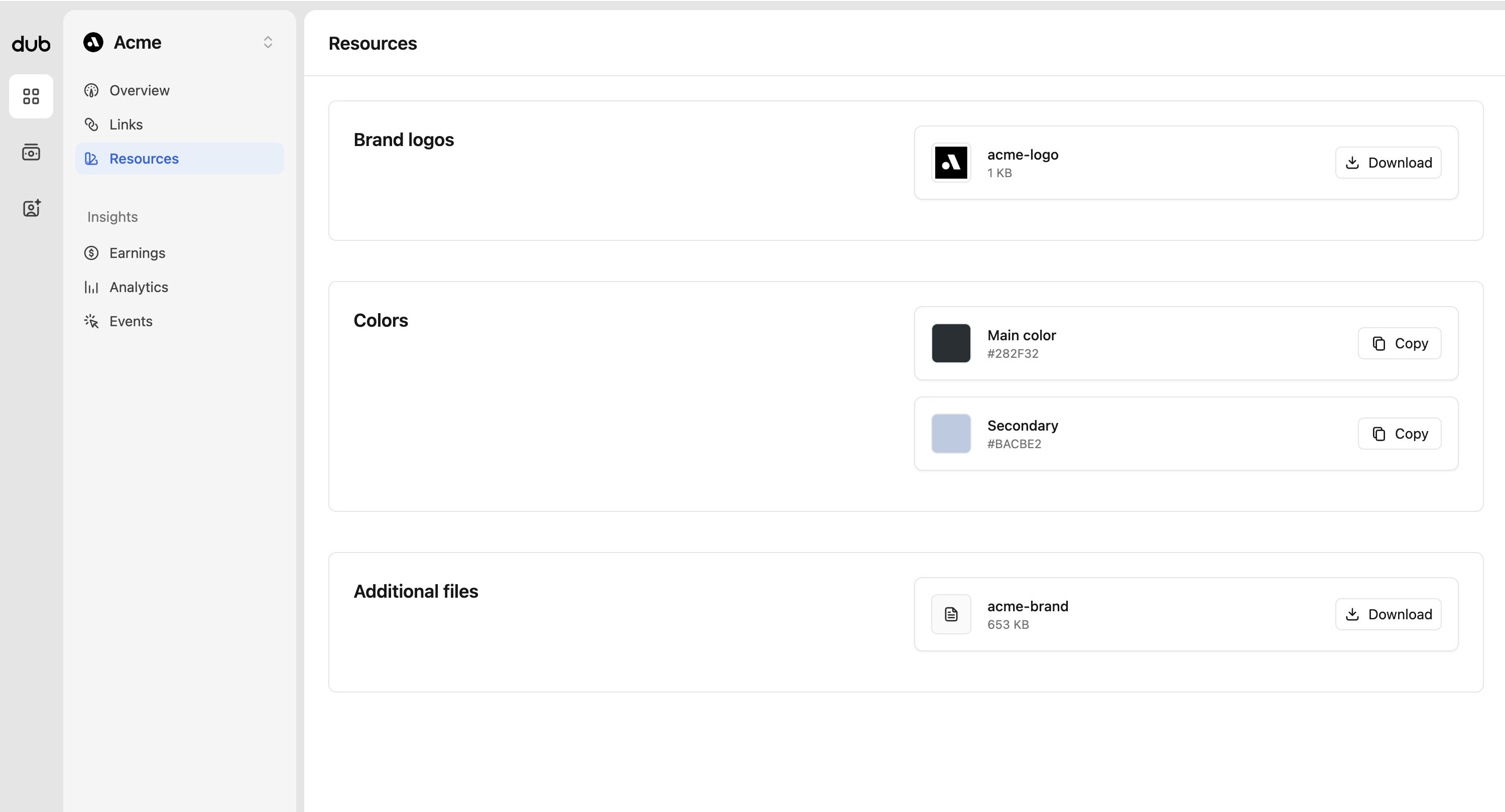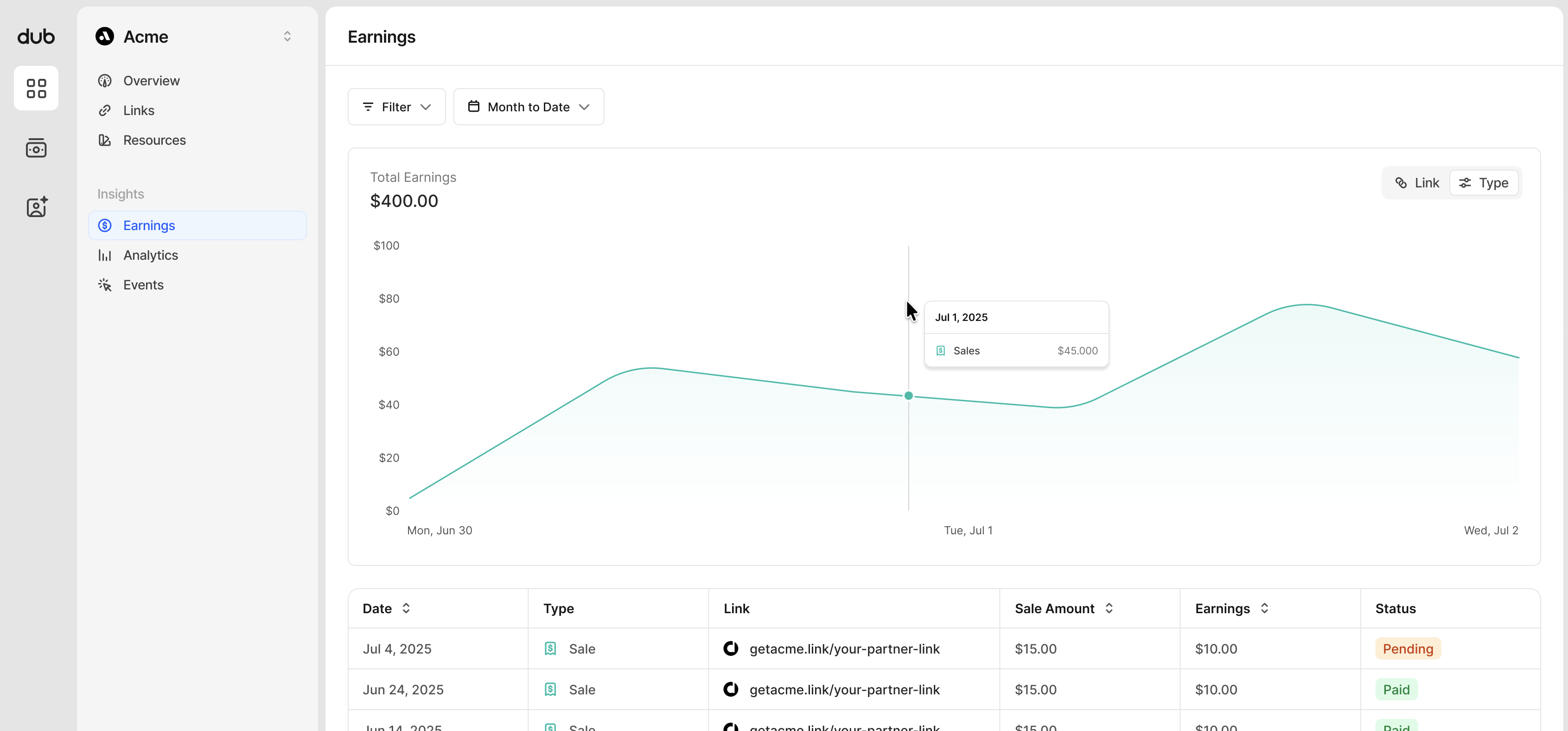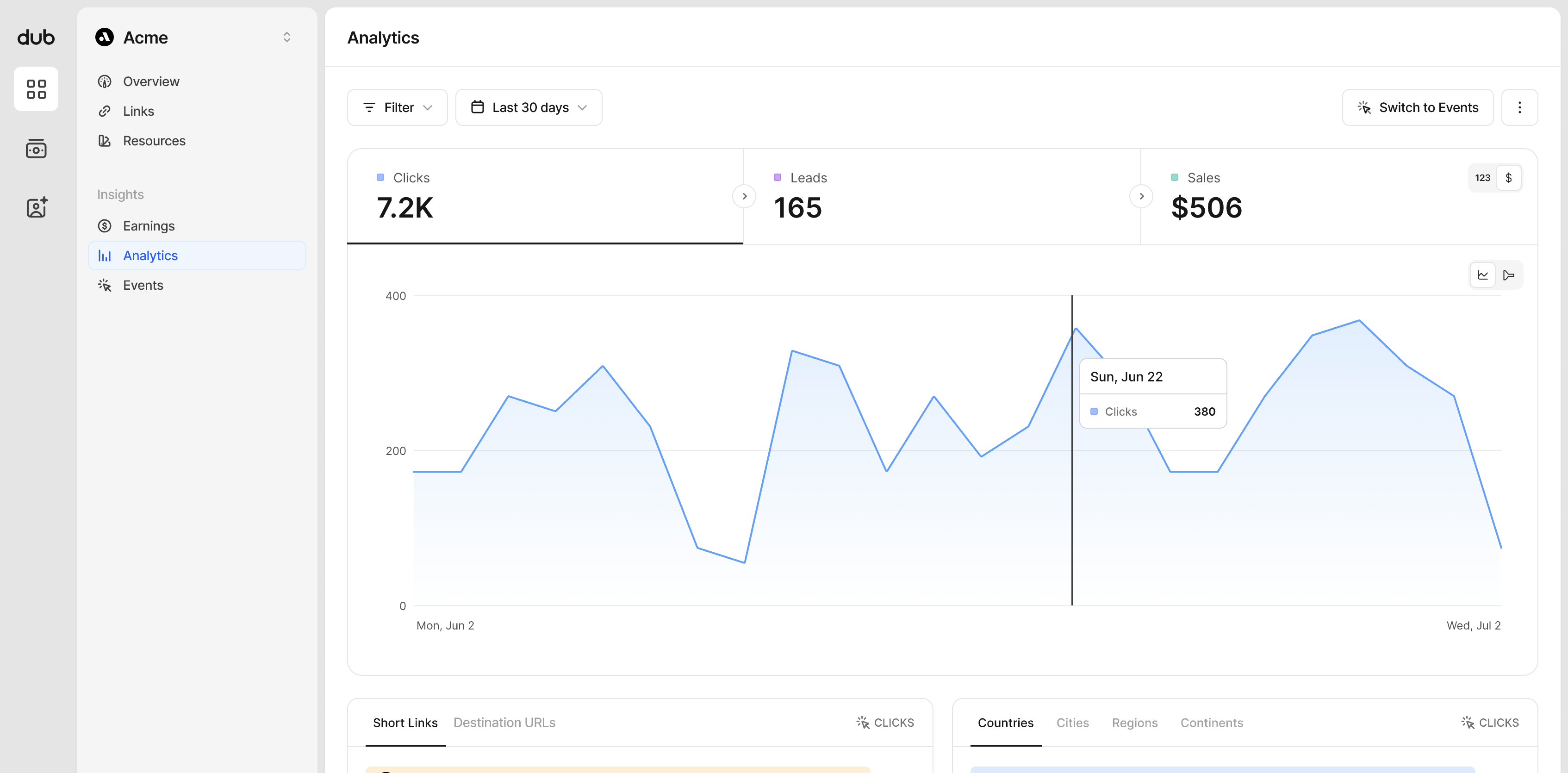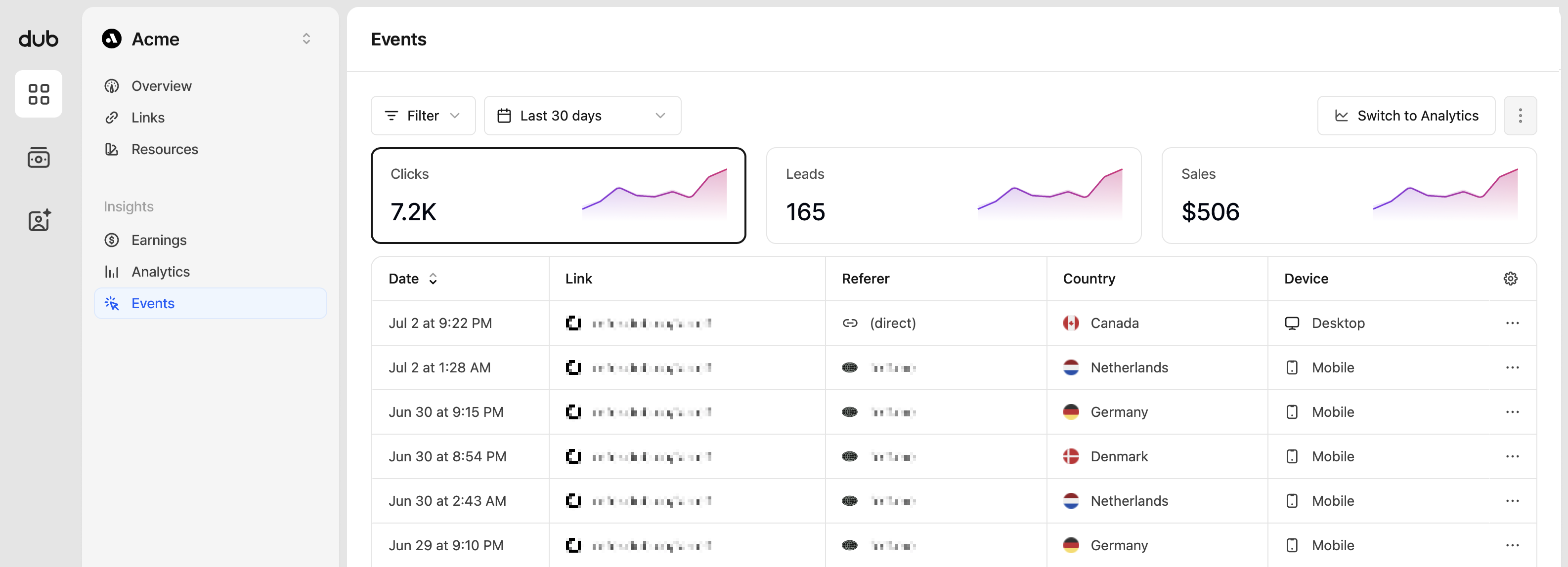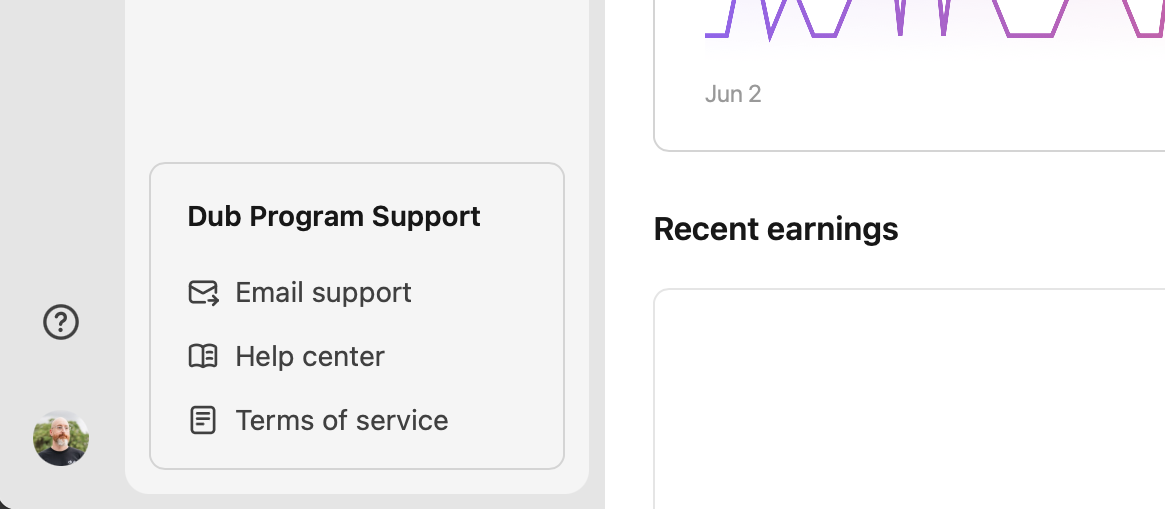How to view your joined programs
From the All programs navigation, click Programs to view all the partner programs you've joined. If you haven't joined any programs, you'll see an empty state here.
There are two ways to view all the pages related to a specific program:
On the Programs page, we show you a grid of all the programs you've joined. We also show you your default referral link and your total earnings. Click on the card to view that program page.
The other way you can navigate to your programs is to click All programs at the top of the sidebar, and that will open a dropdown. From here, you can search and click on any of the programs listed. You can also click on All programs in this dropdown, and that will take you back to the grid view anytime.
Program pages
Overview
This is your main program overview page, is the first page you'll want to check to see how your programs are performing.
The page has the following sections:
- Program summary - find your default referral link and the rewards and discounts you are eligible for on this program. If you want to hide this section, click the Hide details button in the top right, and it won't show until you click the button again.
- Program earnings and payouts - see how much you've earned over time, and your most recent payouts. The earnings section also allows you to change the date range to view results from further in the past.
- Link analytics - View your clicks, leads and sales for this program, keep track of all their activity.
- Recent earnings - A detailed breakdown of your most recent earnings and their payout status.
Links
You'll find all your program referral links on this page, including the clicks, leads, and sales for each.
Clicking on the link card opens a dialog window that will allow you to edit the short link, destination URL, QR code, and add comments. If you change an existing short link, be sure to update it wherever it's being shared; otherwise, the previous short link will stop tracking, and you won't be able to earn any new rewards for that link.
From this page, you're also able to create new short links by clicking Create link in the top right of this page.
Resources
Quite often, programs will provide additional assets and resources to help their partners when sharing their referral links.
The resources are split into three sections:
- Brand logos - These are the official logo and brand files from the program.
- Colors - Make sure you're using the correct hex values in your campaigns or other marketing assets.
- Additional files - This is for anything else that may fall outside of the brand logos and colors. It could be additional marketing images, documents to read, or campaign examples. If anything is missing that you'll need to be successful, make sure to contact the program's support at the bottom of the program navigation.
Earnings
View your earnings performance over time and the details associated with each item.
In the top section, you can change the view type by Link or Type, to be able to see which links are performing better, or which reward type has earned more (pending the program offers rewards for clicks, leads, and sales).
Analytics
View your program performance analytics, and filter and organize by clicks, leads, and sales.
Data toggle
You can change the data displayed by clicking the 123 | $ toggle in the top right of the data type section.
By default $ is selected, as it is related directly to your reward earnings. Switching to 123 will change any monetary values to their specific reward count. If the program you're on has other monetary rewards (clicks, leads, sales), their dollar amount will show as well.
Chart toggle
You can change the chart type displayed by clicking the time-chart | conversion funnel toggle in the top right of the chart area.
When the chart type is switched to conversion funnel, you can view the percentage of customers that complete each stage of the sales conversion. In this example, 0.58% of clicks have resulted in a referral making a purchase.
Aggregated data for different facets (top views)
These are more commonly known as the "Top Views" in Dub Analytics. These views show your top links, countries, cities, devices, and more.
Each section has their own tabs to select different data for you to explore your program data further. These are grouped by the following categories:
- Links - Short Links and Destination URLs
- Referrals - Referrers and UTM Parameters
- Location - Countries, Cities, Regions, and Continents
- Tech - Devices, Browser, OS, and Triggers
Events
View your program events, and filter and organize by clicks, leads, and sales. Dub's real-time events stream is a detailed, real-time stream of events across each program you've joined.
You can filter this data, select a different date range, and change the data shown by clicking on Clicks, Leads, and Sales in the top section.
Program help and support
Every program provides email support for its partners and the questions you have that are specific to the program. Optionally, a program may also provide a link to the help documentation and up-to-date terms of service.
The section is always located at the bottom of the program page navigation to make it easy to find, so you know where to access support at the right moment.
For Dub platform support, reporting bugs, or other partner-related issues, reach out to us anytime.